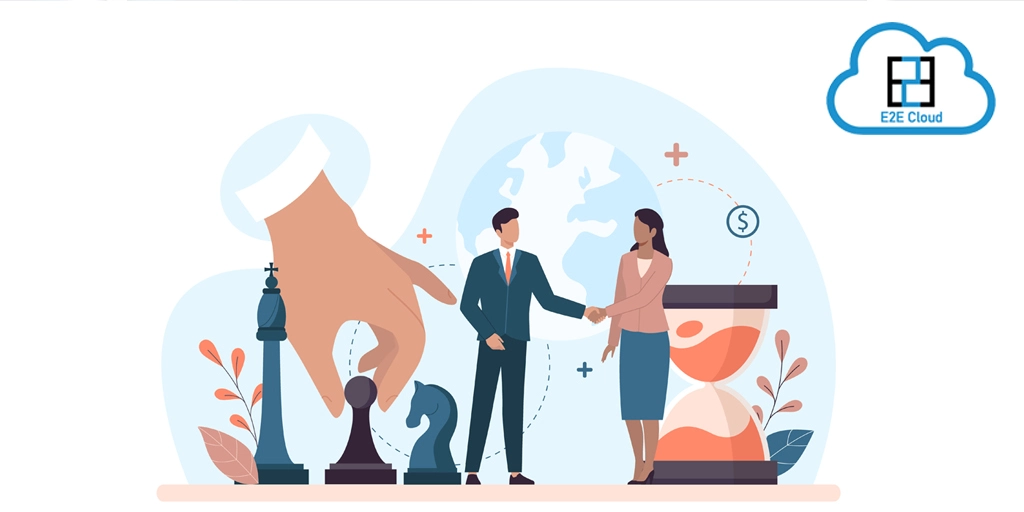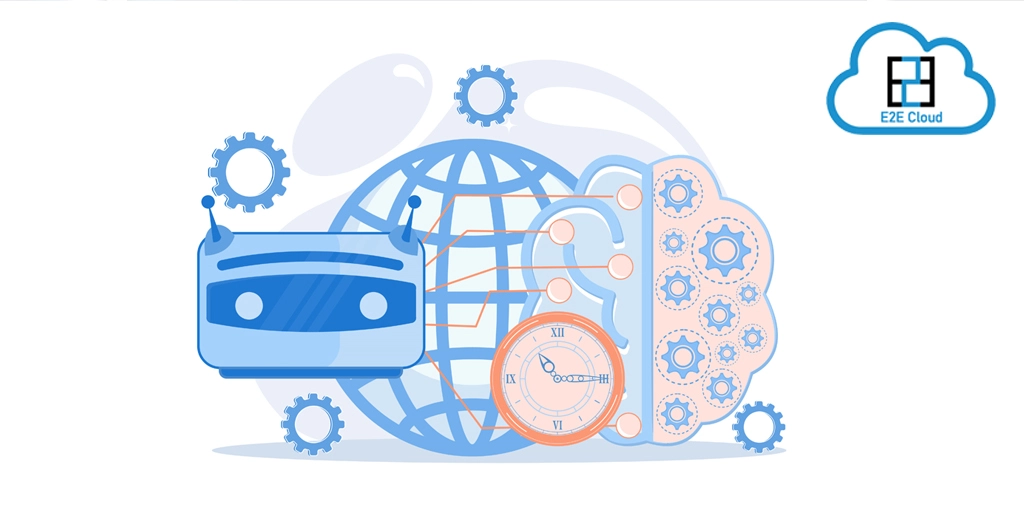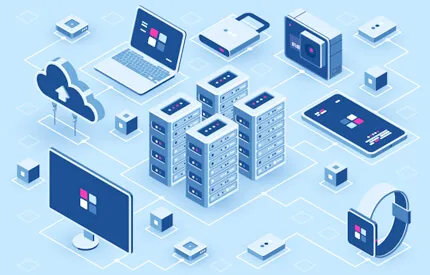E2E object storage is an SSD-based S3-compatible object storage service designed for demanding workloads like machine learning and deep learning. Following are the main features of EOS:
- API: S3-compatible REST API, enabling data access from anywhere on the internet or within your private network.
- Inexpensive: Up to 70% cost-saving compared to major cloud object storage services.
- Erasure Coding: Ensures data redundancy & data protection despite hardware/disk failures.
Steps to set-up object storage on E2E Cloud:
How can you create a bucket on E2E Cloud?
- Login to Myaccount.
- Choose “Object Storage” from the dropdown menu of “Storage”.
- Click on “Manage Object Storage”.
- Browse to “Click here” to create a new bucket.
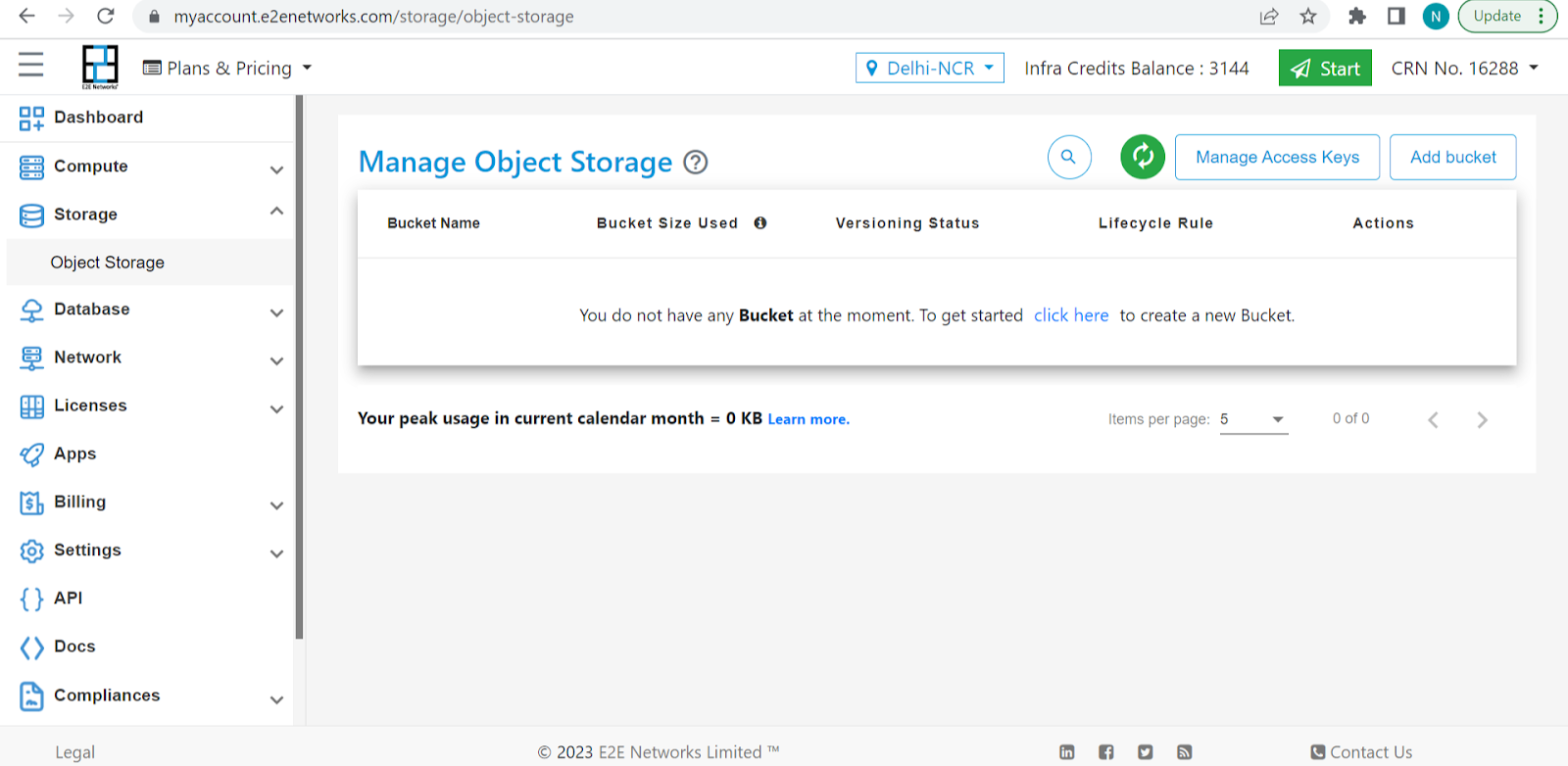
- Create a bucket name
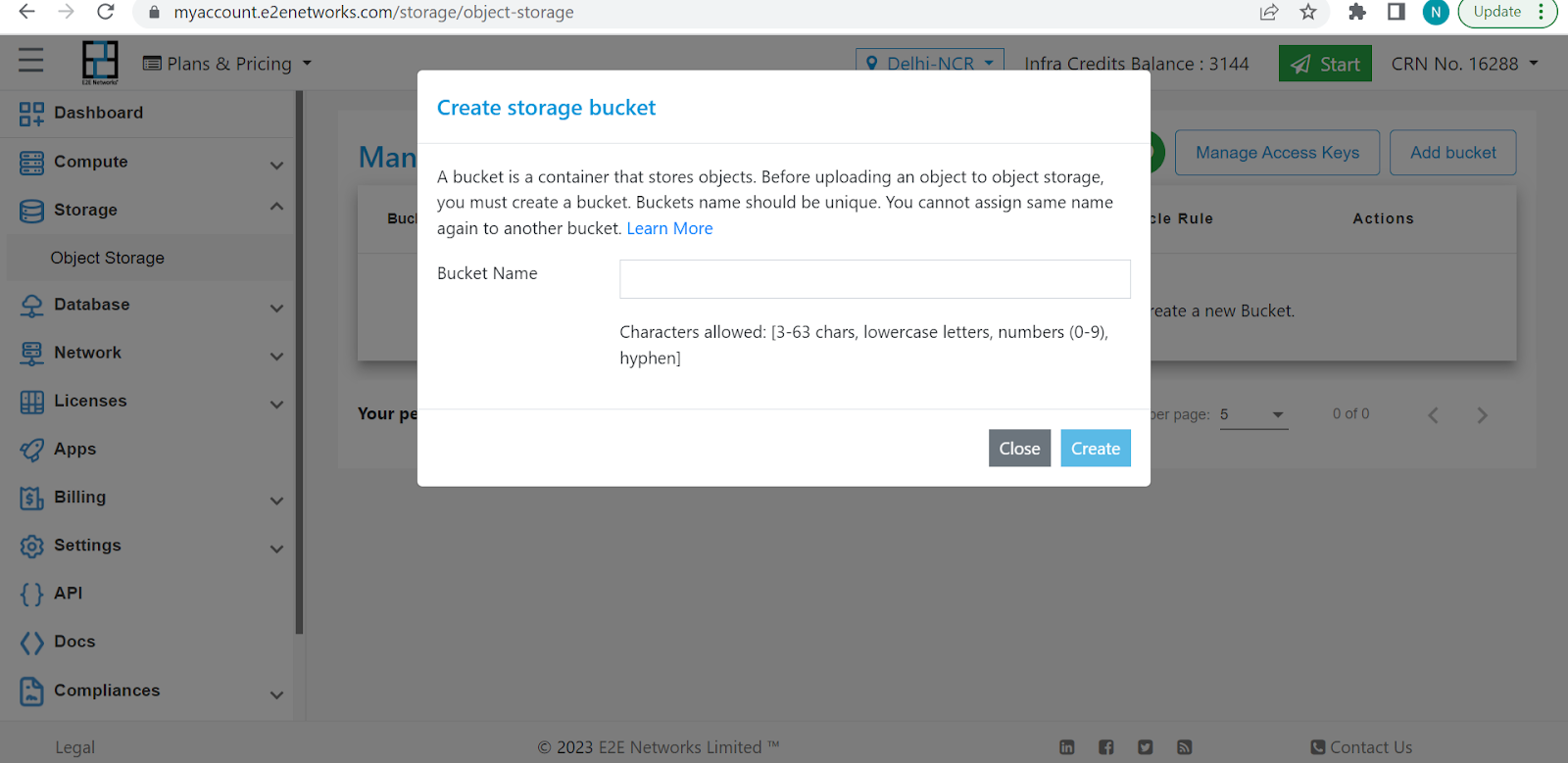
- Now navigate to “Click here to upload new objects”.
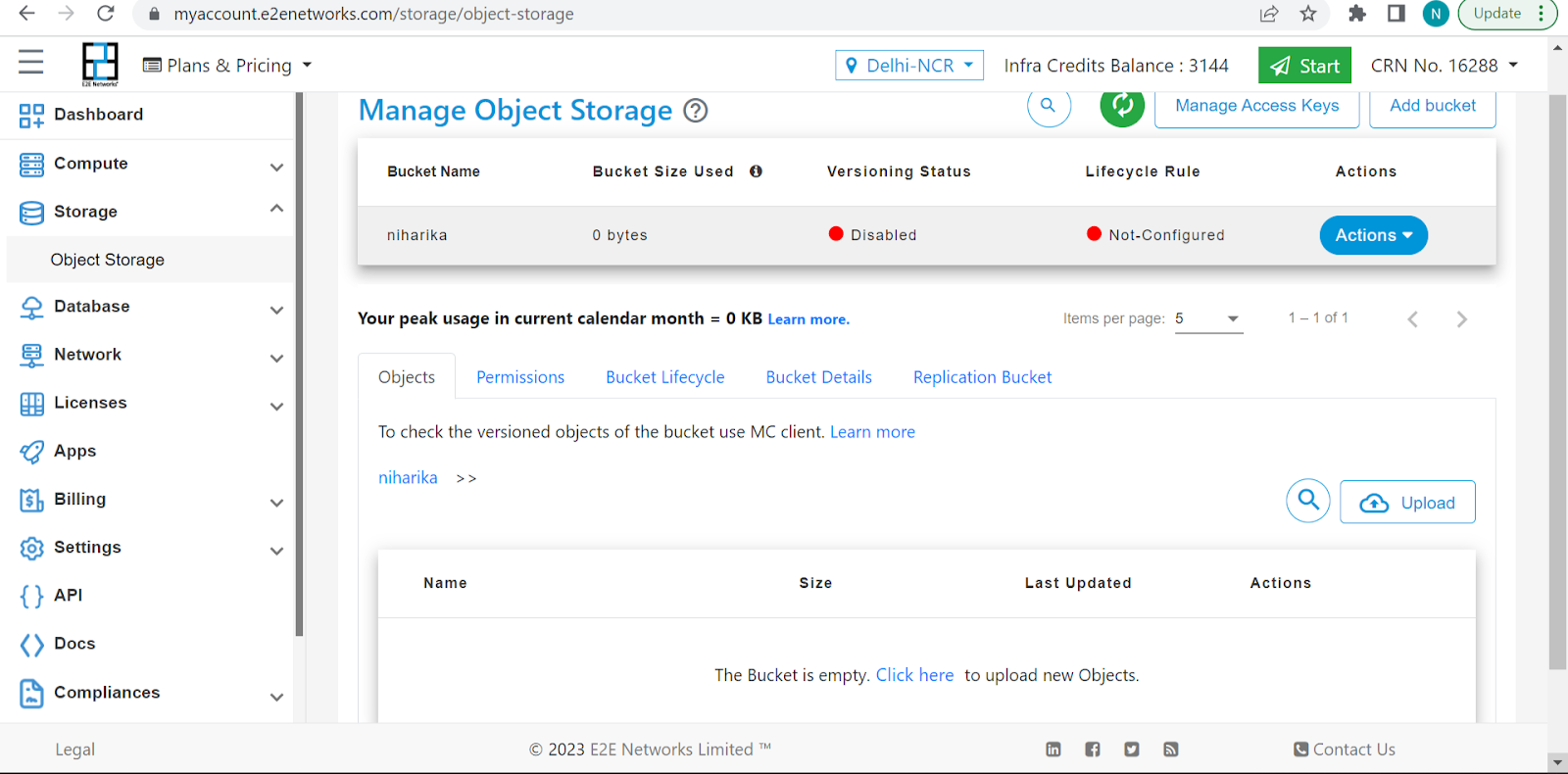
- Upload New Object under “Browse and select objects”
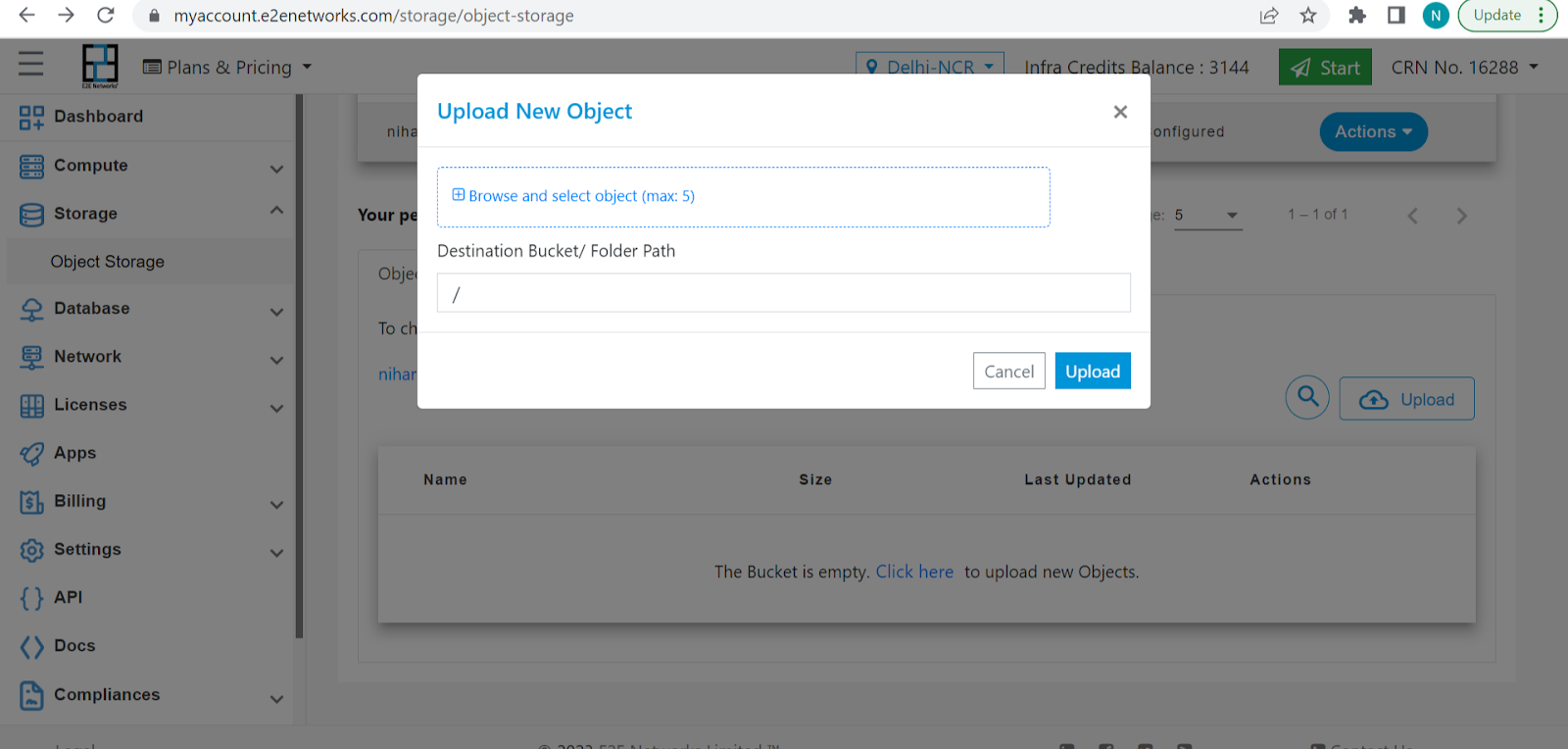
- Select objects from your files.
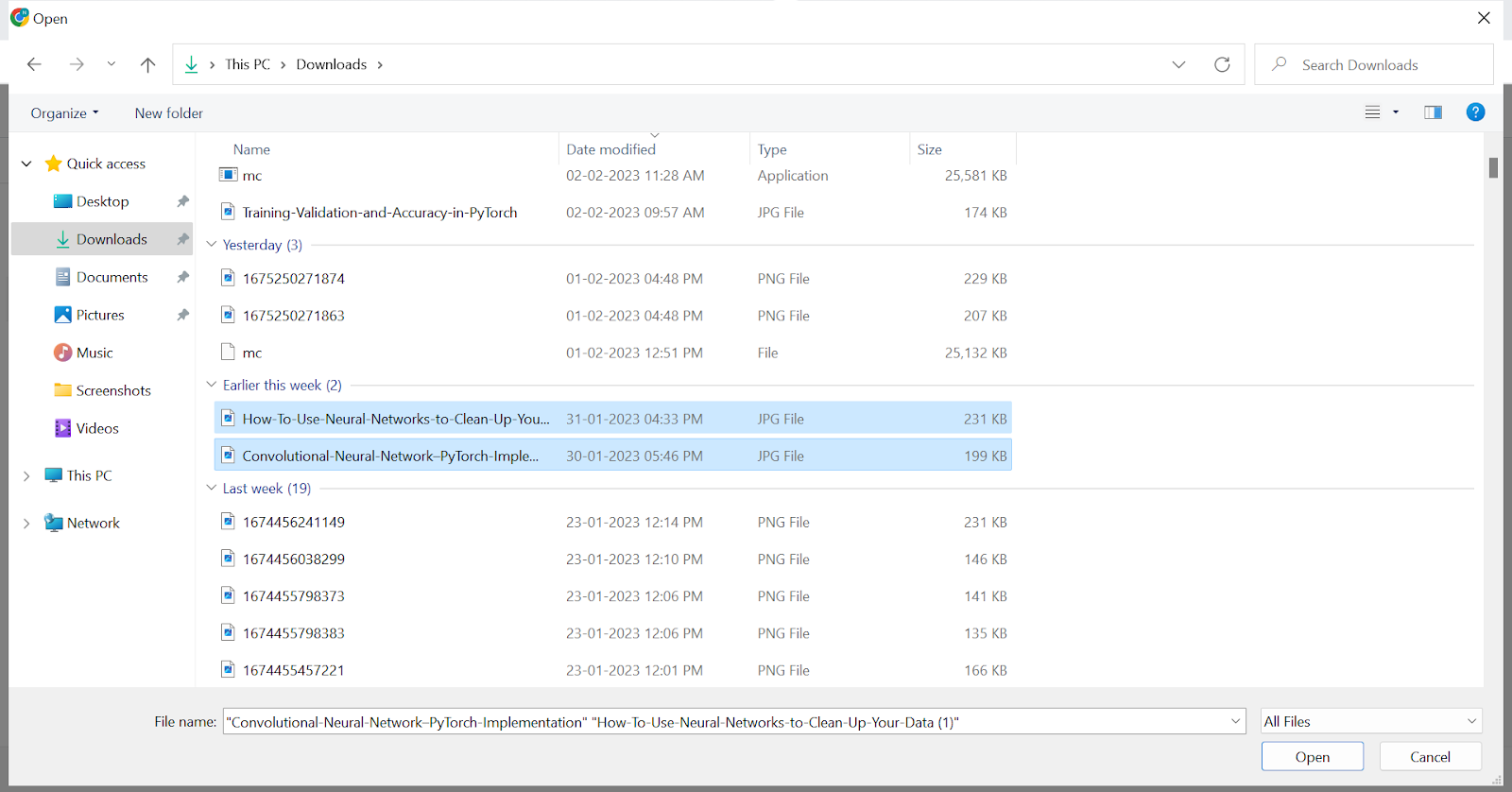
- Choose “Permissions” and “Click here” to assign the access key (read till the end of the article to know how to create an access key). Also, you will be asked to give access permission as a bucket writer, bucket reader, or bucket admin.
.png)
.png)
- Your access key will appear in the dashboard once created.
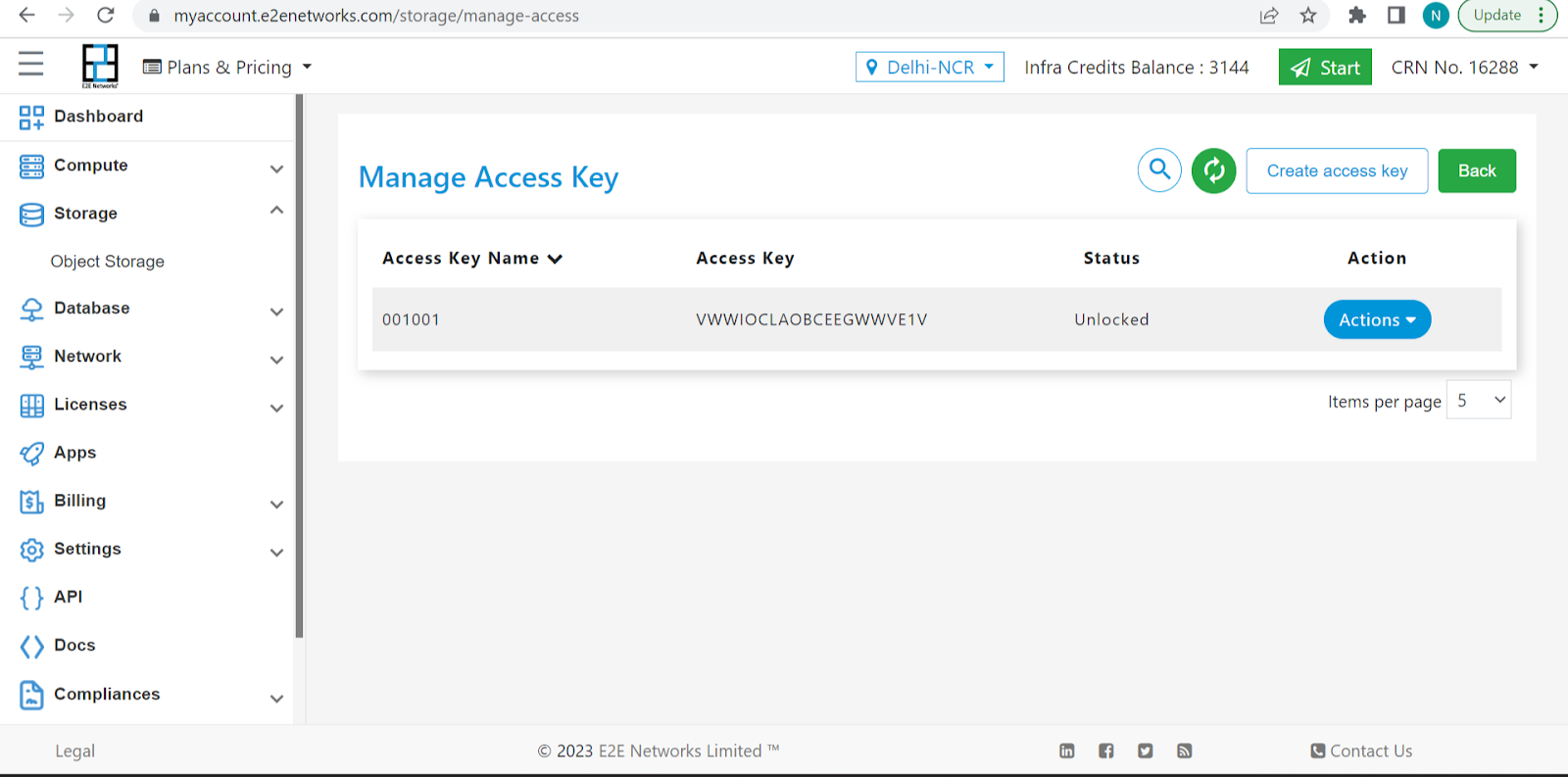
- Your bucket will appear in the dashboard in a running state with the added objects.
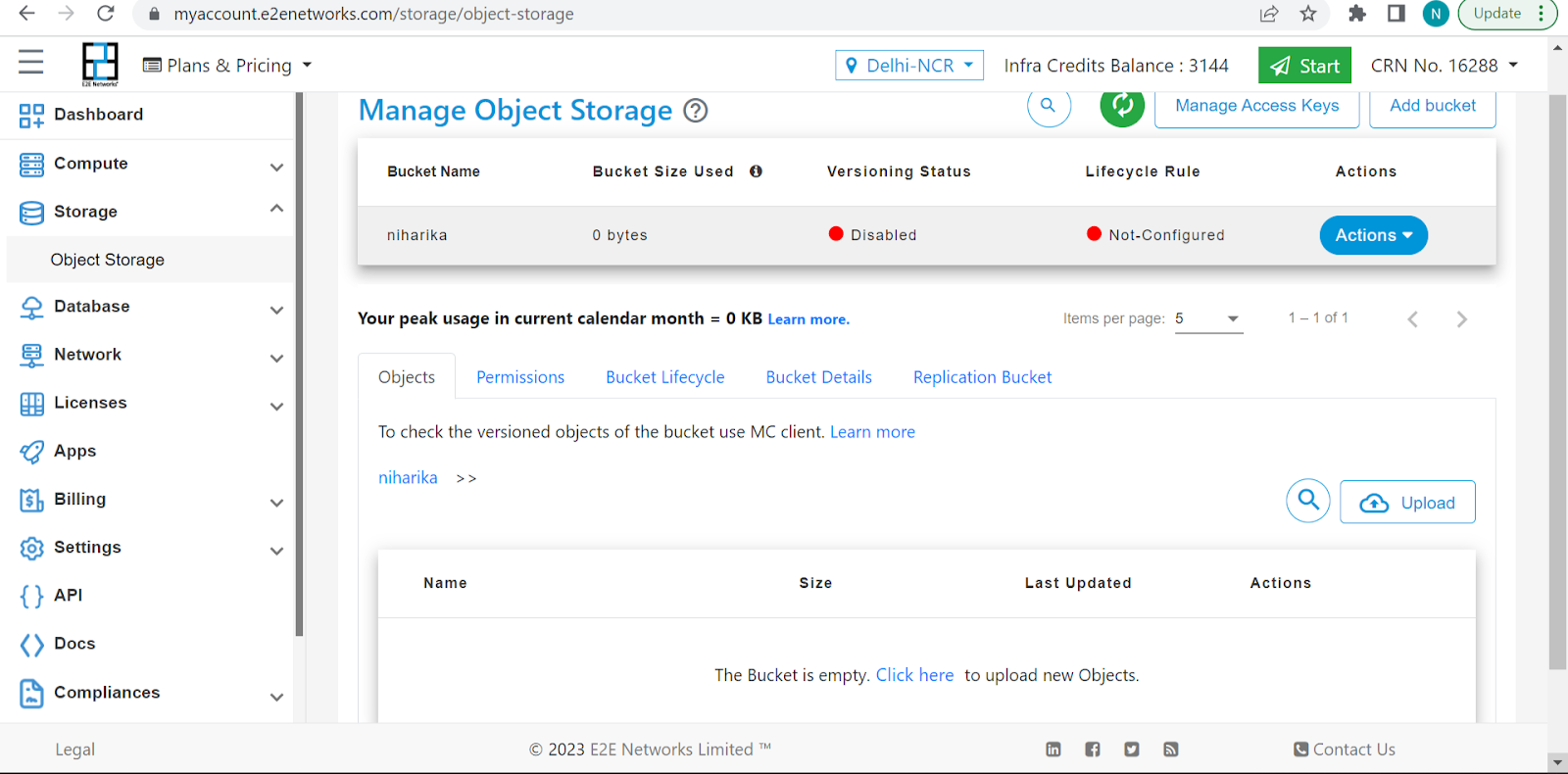
- Click on “Bucket Details” to check its name, lifecycle policy, current bucket size, object version policy and bucket creation time/date.
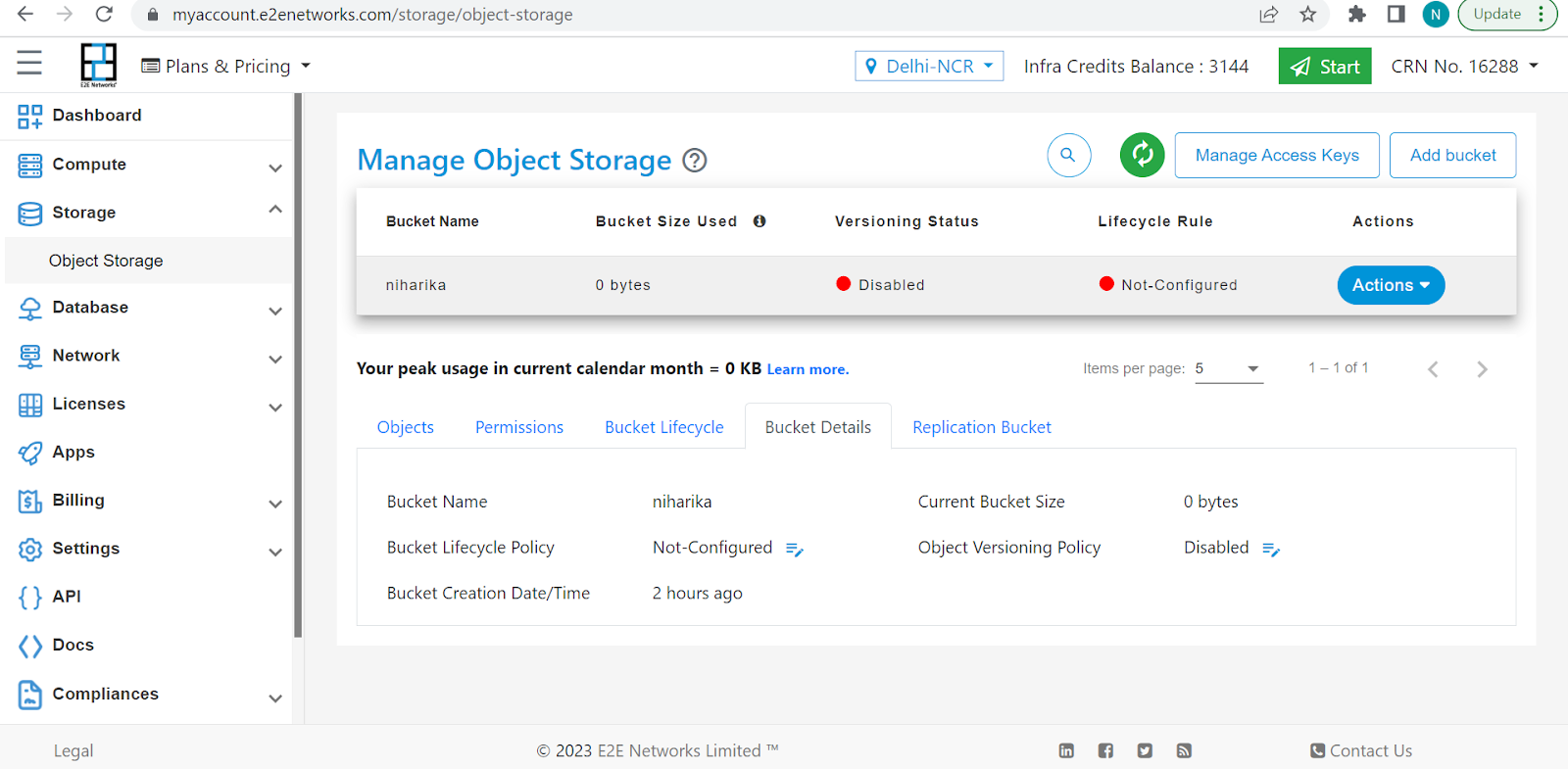
- You can navigate the files uploaded in EOS by clicking on “Objects”.
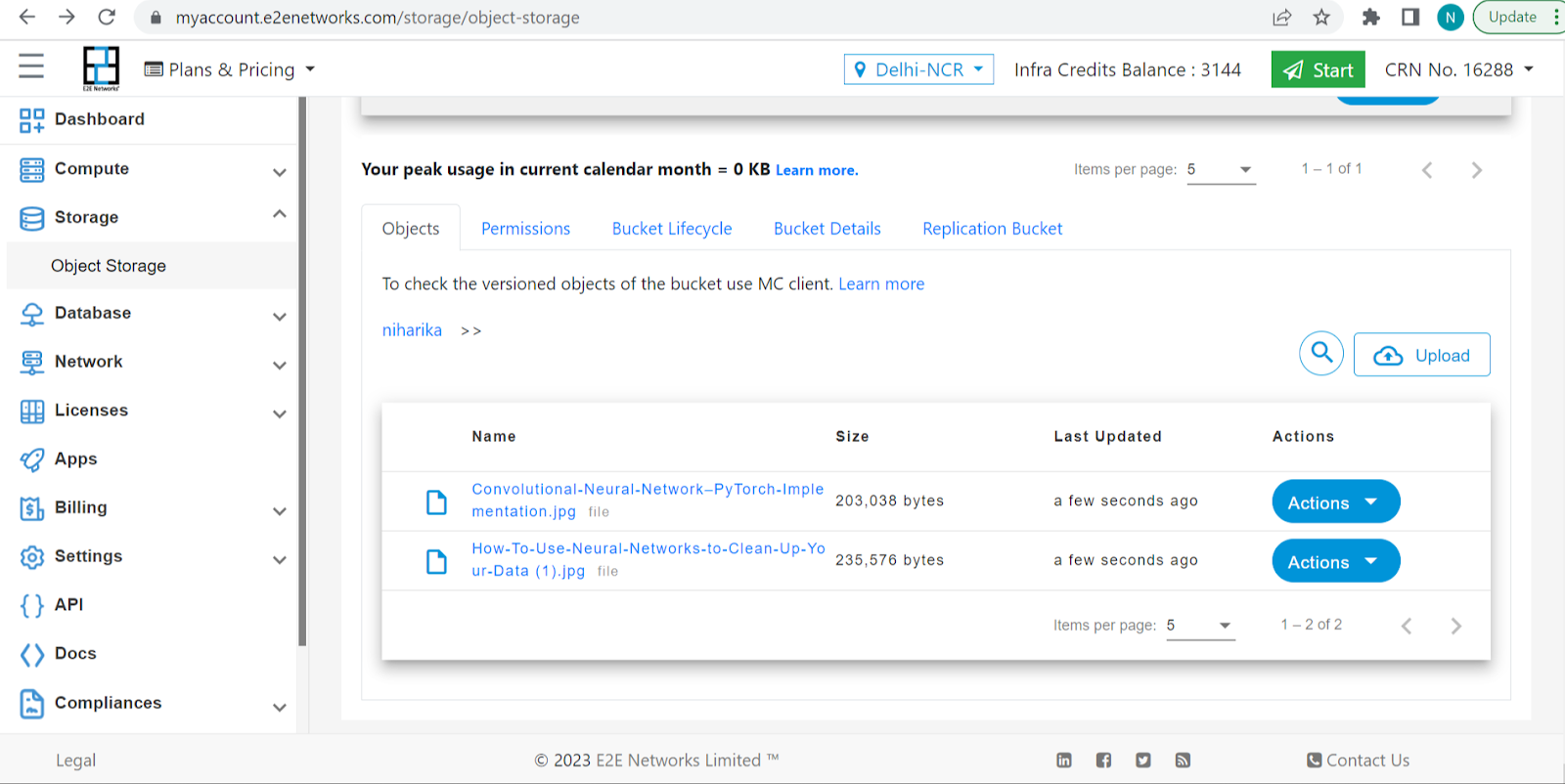
- Versioning and lifecycle rules are additional options. You can set the configurations of the lifecycle rule and also can enable the versioning status.
If you want to remove an object or set of objects from the bucket after a certain number of days. Applying the lifecycle rule can do this automatically. This will help you to reduce the size of your bucket. Lifecycle rules work on both versioning enabled and disabled buckets. It will provide you different ways to remove an object or set of objects on the basis of certain rules.
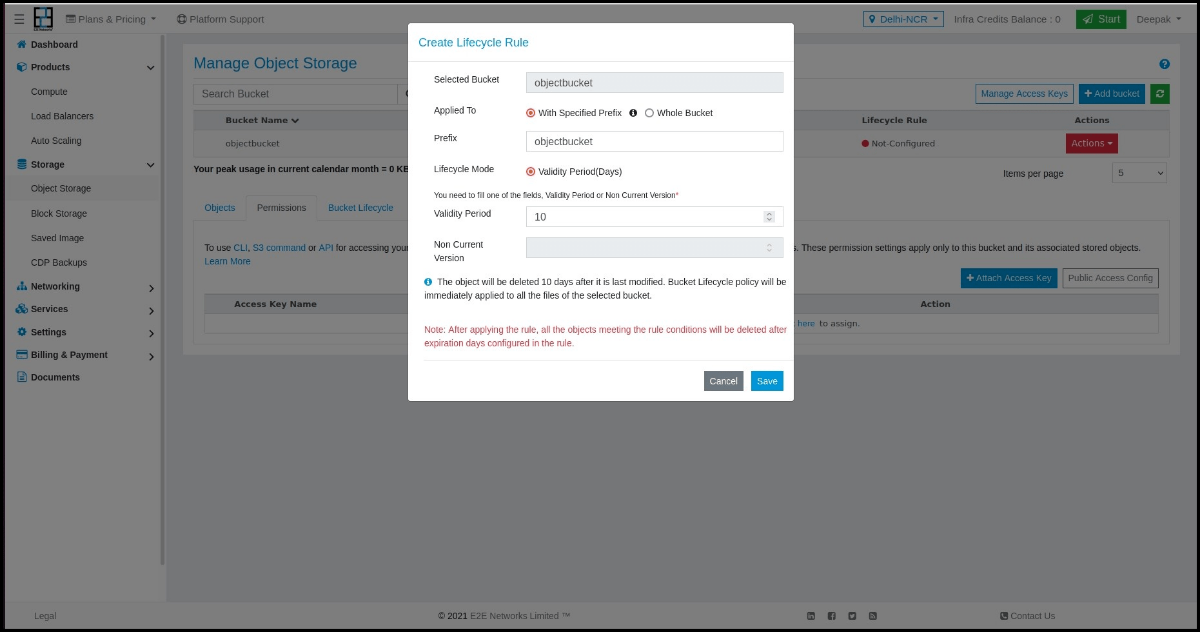
Working with CLI
If you intend to use CLI or API for accessing your data on EOS then you will need to define bucket permissions.
Customers can create access keys using Manage Access Keys and using the Permission tab.
Manage Access Key
Using the Manage access key you need to click on the Manage Access Keys button.
Save Access Key, Secret Key & Key Name
EOS supports creation of multiple access credentials (keys) from the storage section in my account. After generating or creating an access key, you will be provided with a mc config command:
mc config host add <key_name> https://objectstore.e2enetworks.net <access_key> <secret_key>
access_key:
You can generate an access key from my account > Storage > Manage Access
secret_key:
Obtain this the same way as the access key.
key_name:
This can be any meaningful name. Something easy to remember as you will use this with every mc command.
Bucket Permissions
If you intend to use CLI or API for accessing your data on EOS then you will need to define bucket permissions.
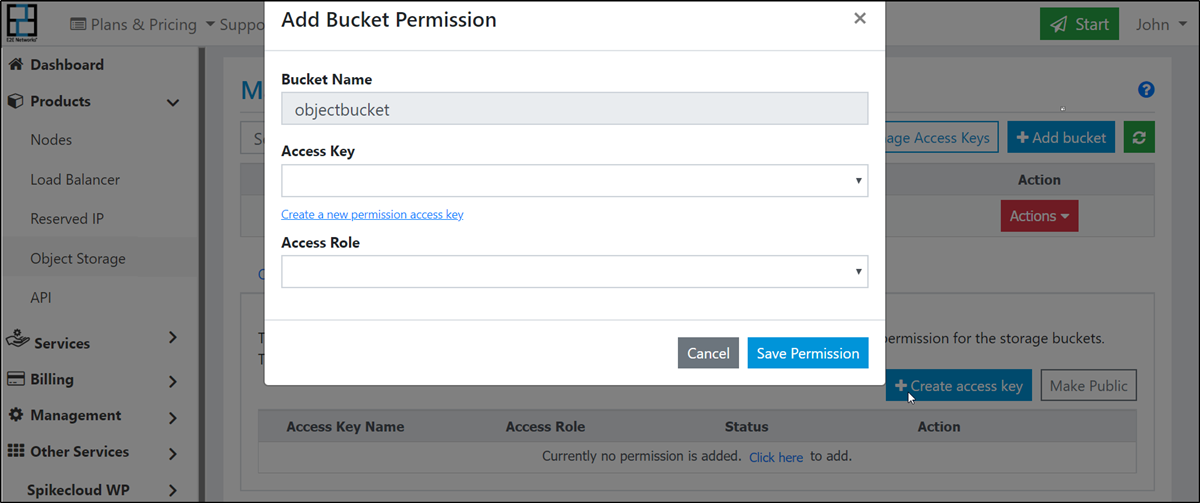
- Go to Products > Storage option in the sidebar menu.
- Choose any bucket or create a new one.
- Click the permission tab, it will be opened for the selected bucket.
- Click the Create access key button.
- Enter a name for your access key. This can be an application name, project name or a team member name.
- Choose an access key or Create access key.
- Assign a role: Bucket admin, Bucket writer, Bucket reader.
5. Save the permission.
Create access key
You can create an access key from the Permissions tab on Bucket details page or Manage access page.
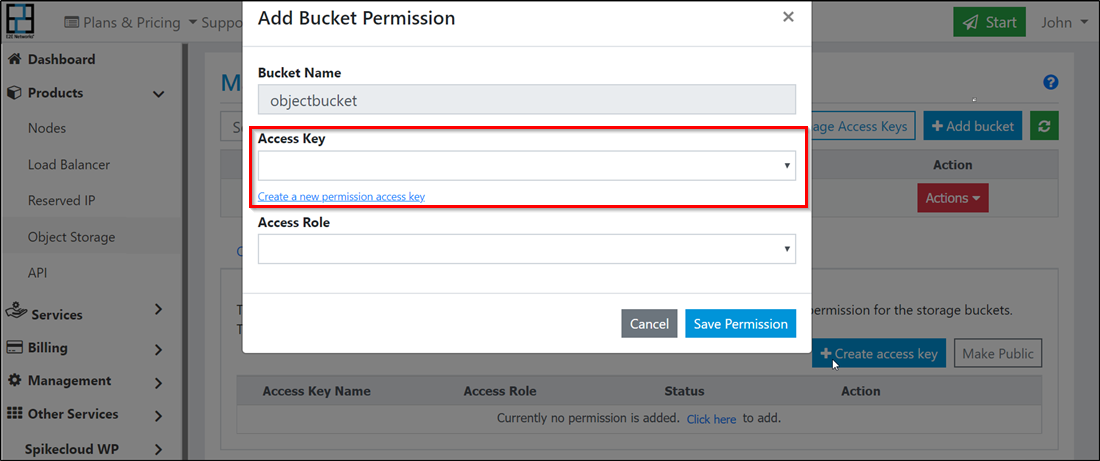
- Enter a name for your access key. This can be an application name, project name or a team member name.
- Click Generate Key.
- If all goes well, you will see newly generated access and secret keys.
- Keep a note of both these keys as you will not see them again after you close Myaccount window.
To know more about how to work with CLI, refer to:https://docs.e2enetworks.com/storage/objectstore/working_with_cli.html
E2E Cloud EOS is a high performance foundational component for creating and executing complex data workflows. Create your own bucket here: https://myaccount.e2enetworks.com/storage/object-storage
Feel free to contact us for any query: sales@e2enetworks.com




.png)