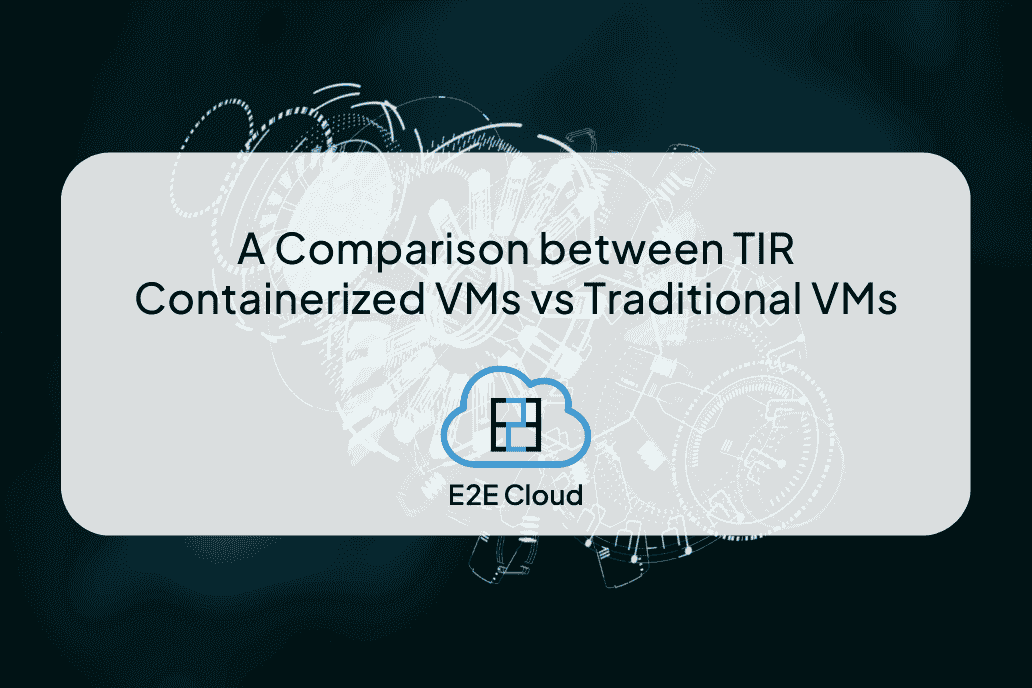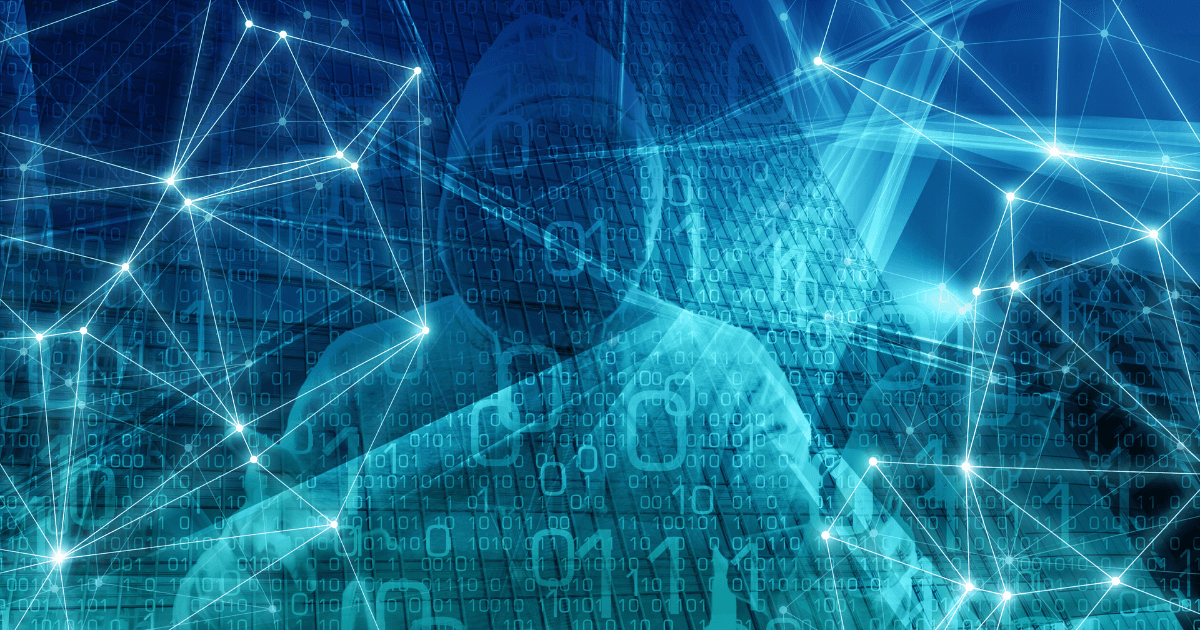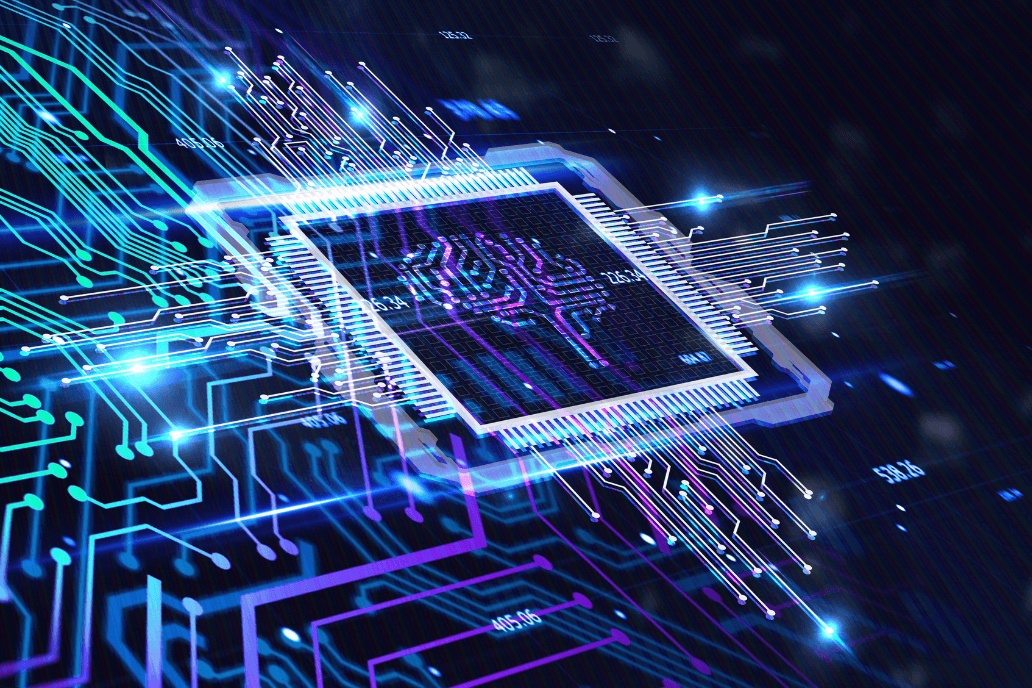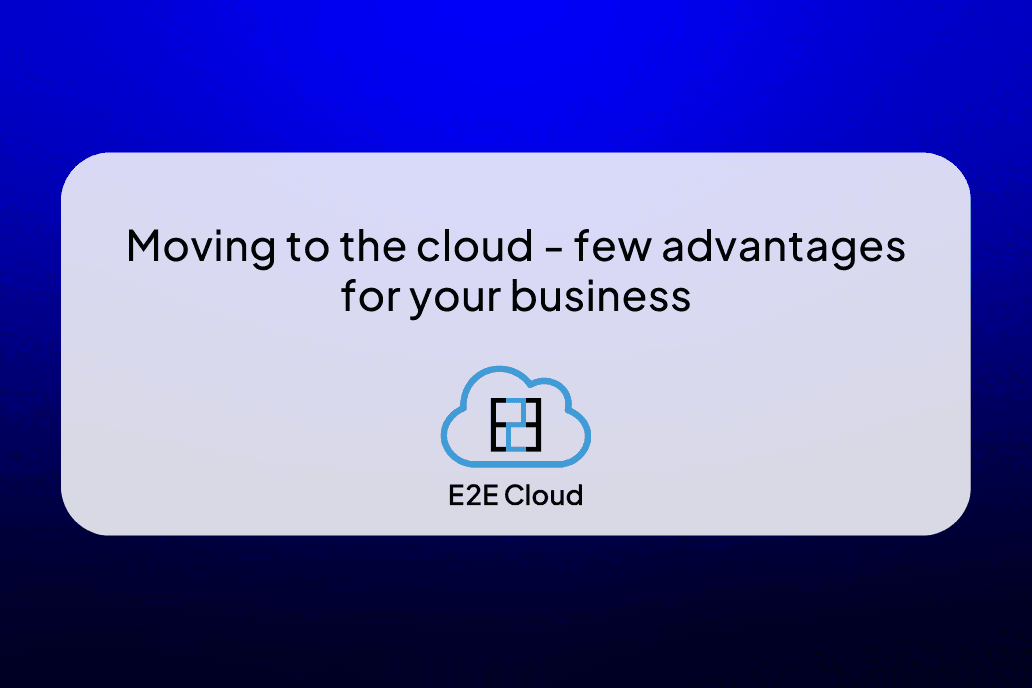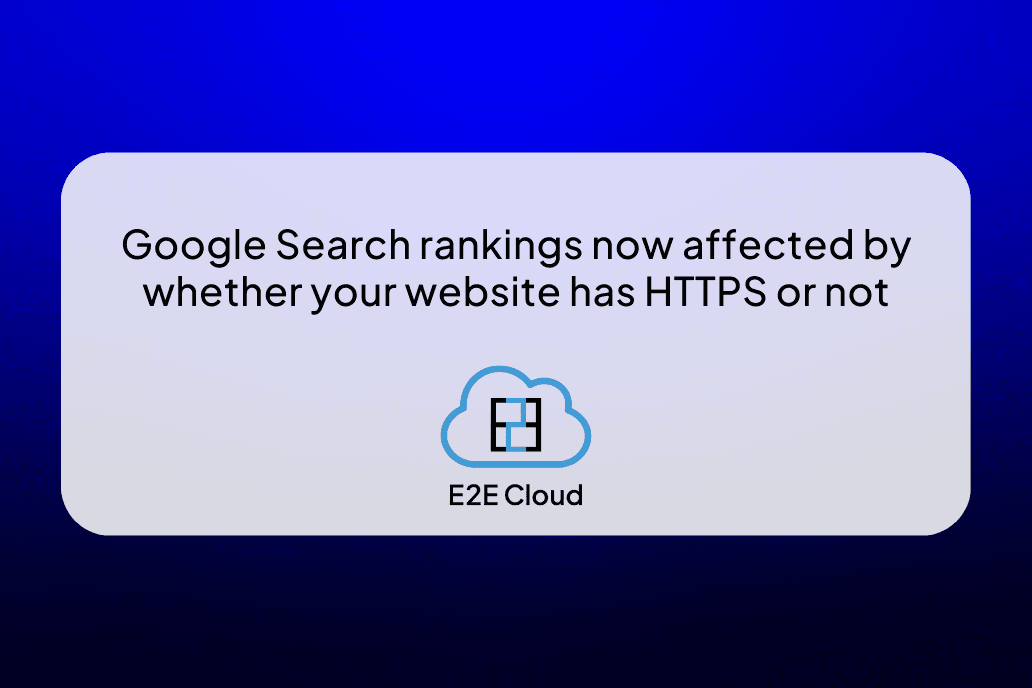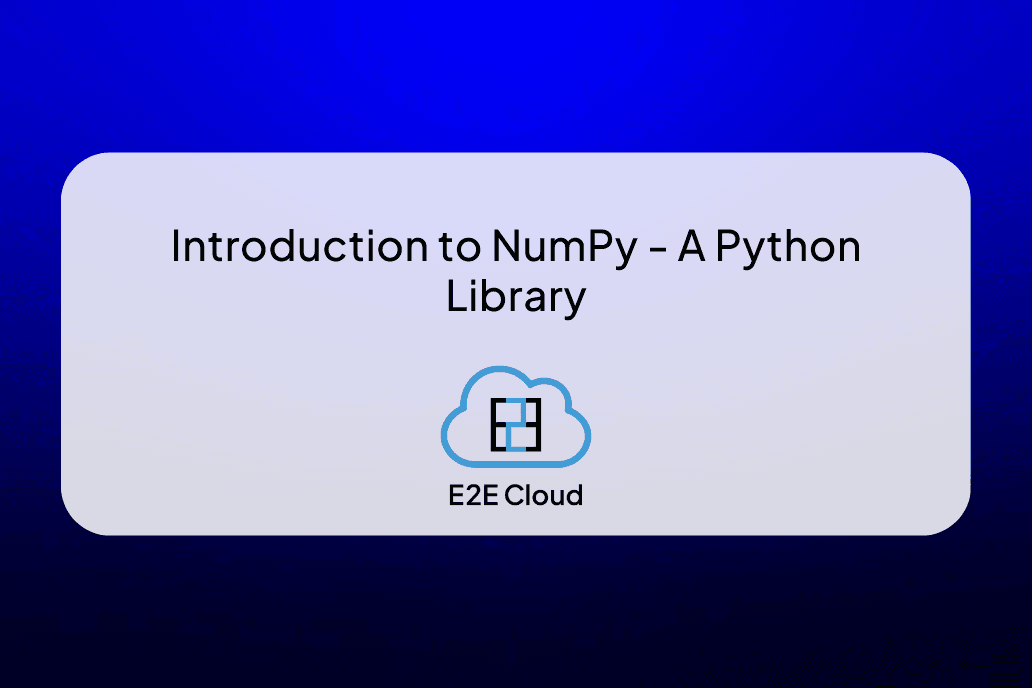A GPU or Graphical Processing Unit is a powerful piece of hardware that we use in our computers for various applications. We use it for Gaming, 3D Modelling, Creative Workflows, and they are an essential part of your system if you plan to use it for training Machine Learning algorithms on it. It also accelerates the tasks using hardware encoders, which you can use in various software like Adobe Premiere Pro, Magix Vegas Pro, etc.
So how do you measure the performance of your GPU?
The best way to measure your GPU’s performance is by doing the tasks you intend to with it while monitoring its aspects. Various programs help you monitor your Graphics Card. Most Games have a benchmarking tool, and even the creative applications have some way to benchmark the hardware. While performing those benchmarks, you should check the GPU usage and your CPU usage and notice whether they can hold up their high speed under the workload. To measure these values, you can use the Windows Task Manager, but it is advised that you use something like MSI Afterburner as it gives very important info like the temperatures which your card is reaching.
Now that you’ve monitored the performance of your GPU, you might notice a few things, it might reach very high temperatures (90°C+), which results in thermal throttling, the CPU might be a bottleneck to your GPUs performance, or it might be that it’s working fine but still not performing well enough for your needs.
How to improve the performance of your GPU
The GPU performance can be improved in a few ways, and you squeeze out more performance from your current Graphics Card using some of these methods.
- Overclocking
This method should be avoided if you are using a Laptop as they usually don’t have enough heat dissipation capability to handle the process, and it might end up damaging your system.
Overclocking means running the card at higher clock speeds than the current ones. You should attempt to overclock if your computer has sufficient cooling for the process.
You can use various programs to overclock your Graphics Card like MSI Afterburner; while doing the process, make sure you increase the clock speeds in small increments rather than a high value as it might result in your crashing system. While doing the process, keep an eye on your GPU’s temperatures and keep increasing until it has good thermal stats. If the weather gets too high, you should decrease the clock speed.
- Undervolting
This process is recommended for laptops. Undervolting is a process of lowering the operating voltage of the GPU. It will limit the voltage limit and help your GPU maintain a good temperature, and increase your laptop’s longevity.
Many people confuse undervolting with underclocking and think it will reduce their laptops’ performance, but both are entirely different processes.
You can use various programs like Throttlestop, MSI Afterburner to undervolt your GPU. You might want to undervolt your CPU as well if it is thermal throttling.
- If you are experiencing thermal throttling on your Desktop, you might want to check if your cabinet is properly cooled or not. If not, you would like to improve the cooling and airflow in your cabinet and also make sure that the fans and filters are clean and dust-free at least once every three months.
- For laptops, you can use a cooling pad to keep your laptop cool. A cooling pad has fans attached to it, which helps release the heat from your system and assists your laptop fans in the airflow.
- Repasting
This is also something you can do to improve GPU performance on your laptop. Repasting is when you remove the existing thermal paste on your GPU and apply new in its place. This is a selective process, so you should look for assistance if you aren’t confident doing it yourself. Using a good quality thermal paste is necessary for this process.
- Upgrading
Sometimes even after trying everything, the performance might not be enough for you. In that case, you should upgrade your GPU if you are on a Desktop PC.
These were a few ways to improve your GPU’s performance, and sometimes it may not be enough, so you should consider upgrading your current machine. There are a plethora of videos and guides online on Overclocking and Undervolting. Make sure you search about your specific model while doing so as there isn’t a universal setting that fits them all. Now go on the adventure of analyzing and optimizing your GPU for your needs.
For more details reach out here: https://bit.ly/3mFerJn