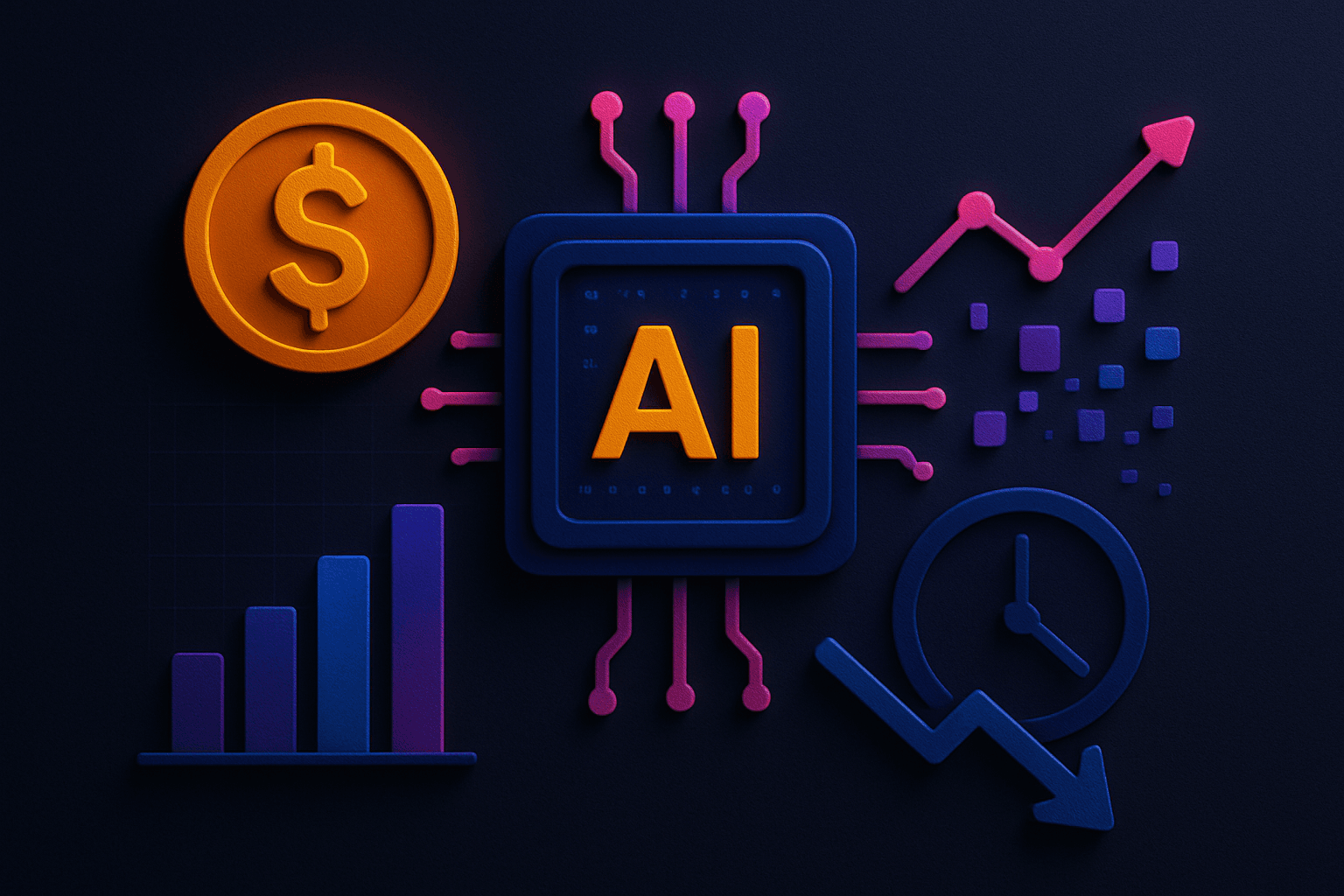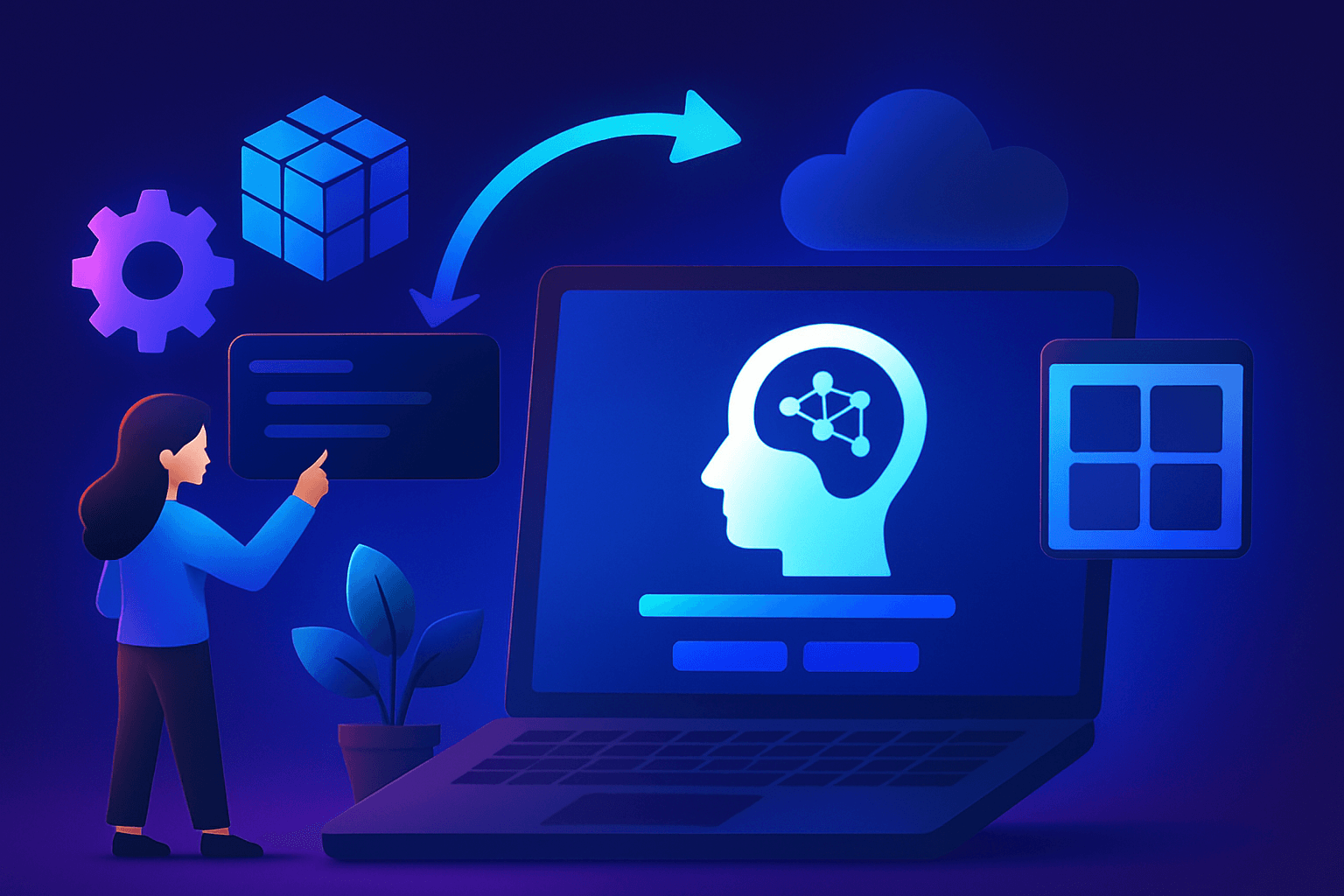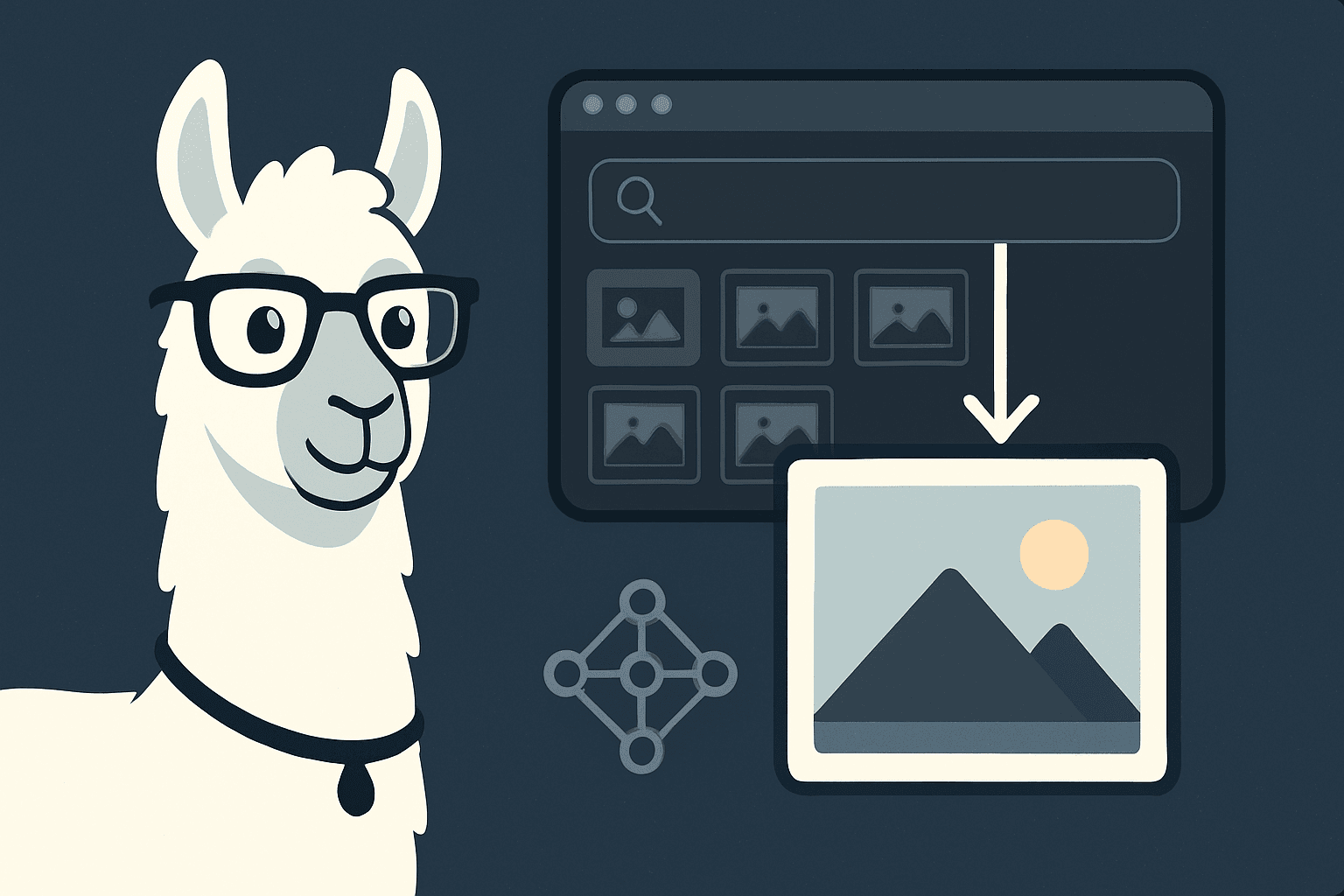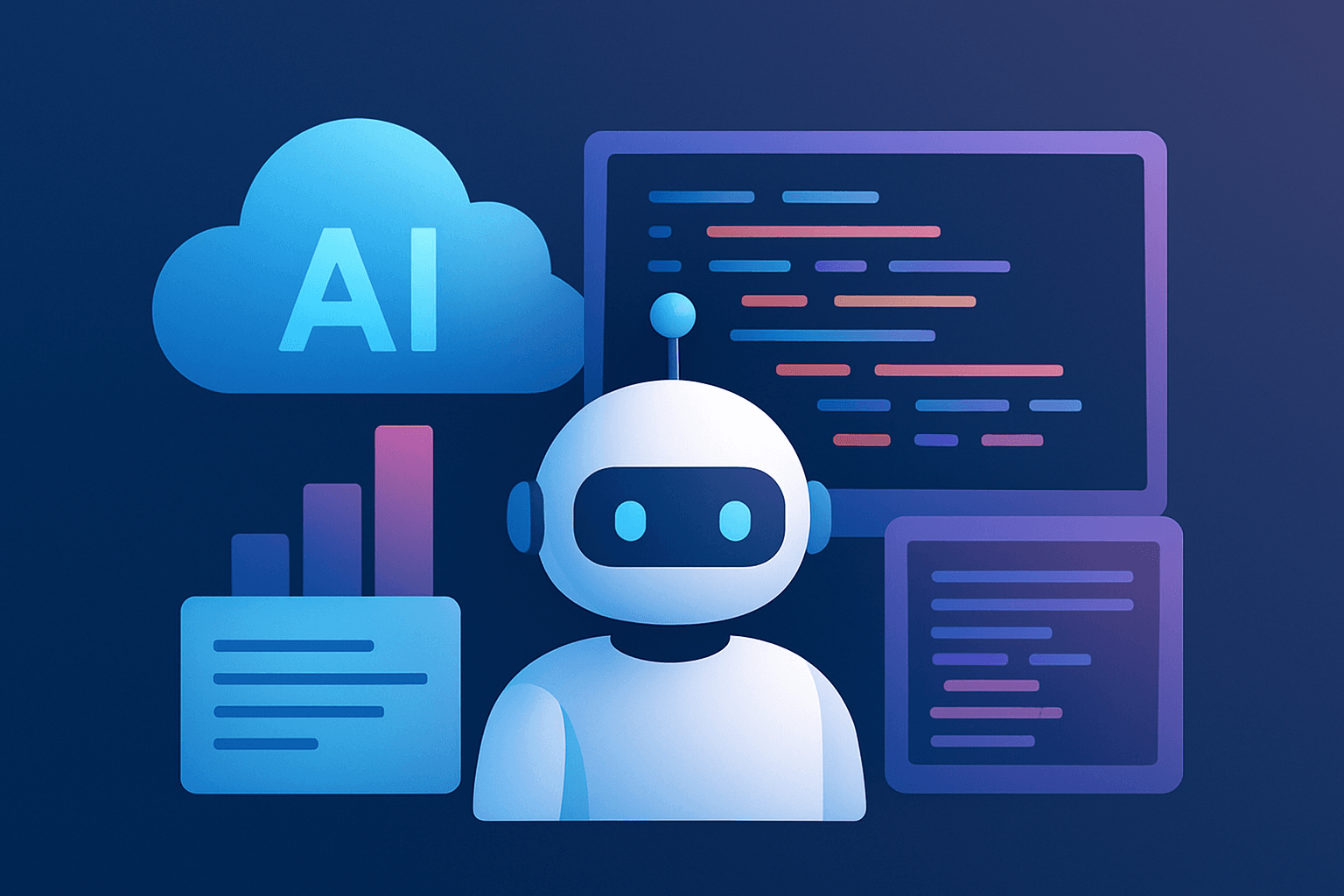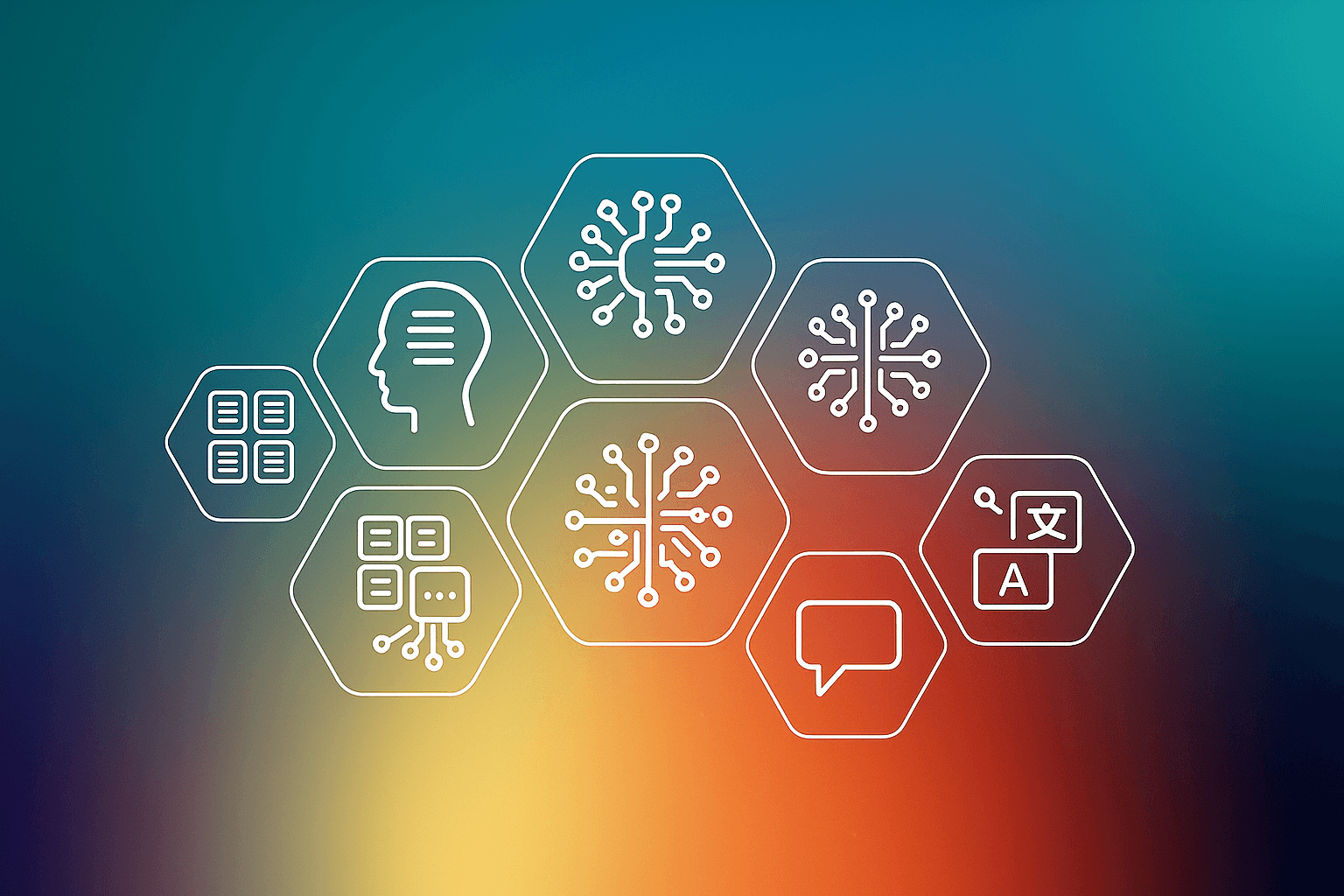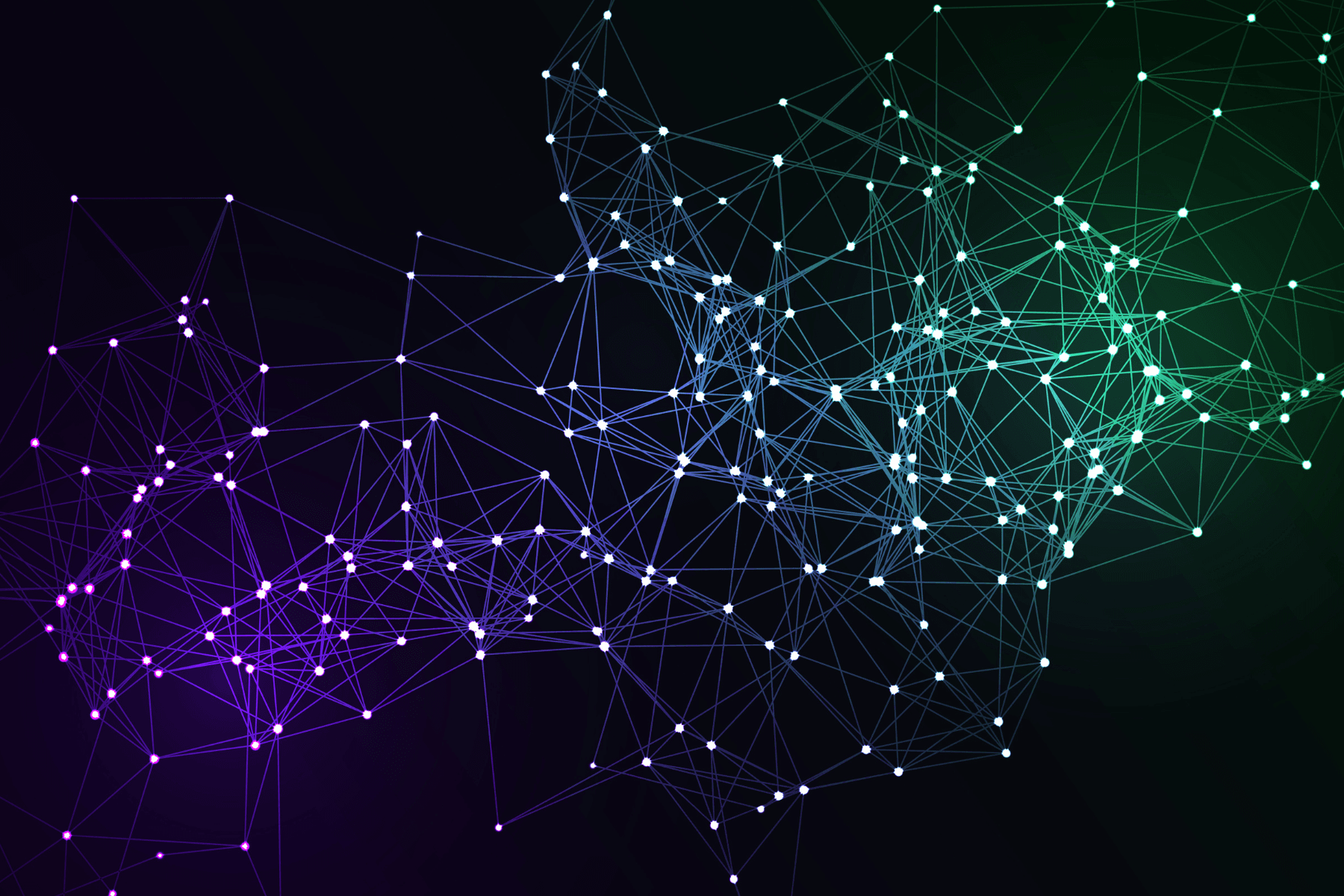Introduction
Plesk is a web server control panel and is developed and maintained by Parallels. Its primary purpose is to manage servers that provide web hosting services. Managed services include:
- HTTP / HTTPS (Apache / Nginx)
- SMTP (Qmail or Postfix)
- POP3 / IMAP (Dovecot / Courier)
- DNS (BIND / named)
- SQL (MySQL and/or MariaDB)
- Webmail (Horde and/or Roundcube)
- SpamAssassin
- Tomcat
- FTP Server
Prerequisites:
Server with O.S: Linux Operating System
Panel: Plesk Onyx Web Pro Edition
We are assuming here that you have created a Node in your Myaccount Portal using the guide.
Once the node is created the credentials have been mailed to the registered email i.d having Node name, URL to access Plesk Panel, Username and its Password to access the Panel.
For e.g
URL: https://<Server IP>:8443 or http://<Server IP>:8880
For Linux, the default user would be a root
For Windows, the default user would be Administrator
Password: Provided to you on mail.
When you access the URL with https, it will show SSL certificate error, in that case, do the below steps:
For Google Chrome, just click on Advance and click on Proceed.


For Mozilla Firefox, click on Advance and click on Accept the Risk and Continue.



Then it will take you to the login page and log in to the server using root/administrator credentials
Note: The credentials which you fill here will be used to access Plesk Panel only.


Once you click Enter Plesk it will Initialize the Plesk server and once it is done it will log in to the Plesk Panel.
Click on Add Domain to setup domain on Plesk Panel
In Domain Name, enter the name of the domain you want to set up on the server.
In IP address, it will show the list of available IP present on the server. By default, it will show the shared IP which means the IP which can be used by all the domains present on the server.
In Username, enter the name associated with the domain, which will be used to access the Plesk panel for the domain only and also the same username will be used to connect through FTP.
In Password, enter the password for the domain. By default, the password to access the Panel and FTP will be the same.
Enter all the details and then click OK.
Now the domains will be available in Website and Domains section available in the left top corner.

If you want to set up the domain in Wordpress using Wordpress Toolkit feature available in Plesk panel, follow the article