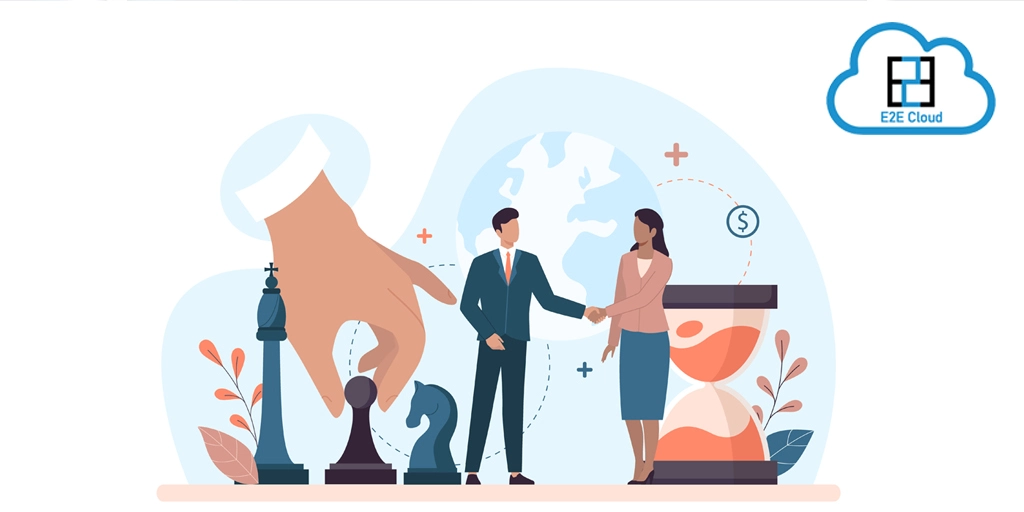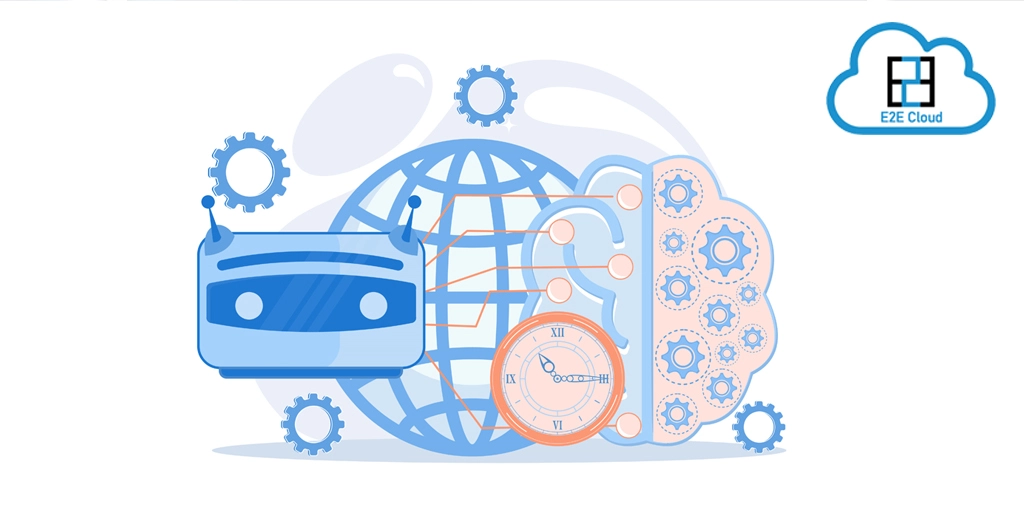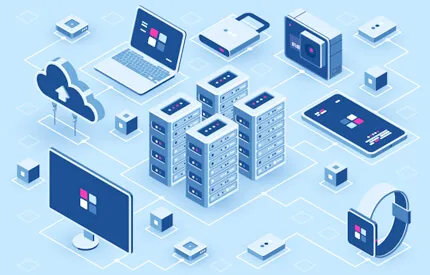MS SQL Server 2016 Express Edition Software Requirements
- Windows Server 2012/R2/2014/16/19 with the latest patch levels should be installed prior to Installation.
- 64-bit edition of Microsoft SQL Server 2012 R2 or SQL Server 2014/16 Standard (Enterprise required for Always On).
- SQL Server Management Studio (SSMS) is recommended.
- Installing SQL Server 2016 express requires .NET Framework 4.6 to be installed. You can check before the install, but it will check and install it automatically if needed. If you are using Windows Server 2012 R2, an update of KB2919355 is required before installing the framework.
- Download the executable file (.exe file) from the Microsoft site:-https://www.microsoft.com/en-us/download/confirmation.aspx?id=56840
Choose your installation type:-
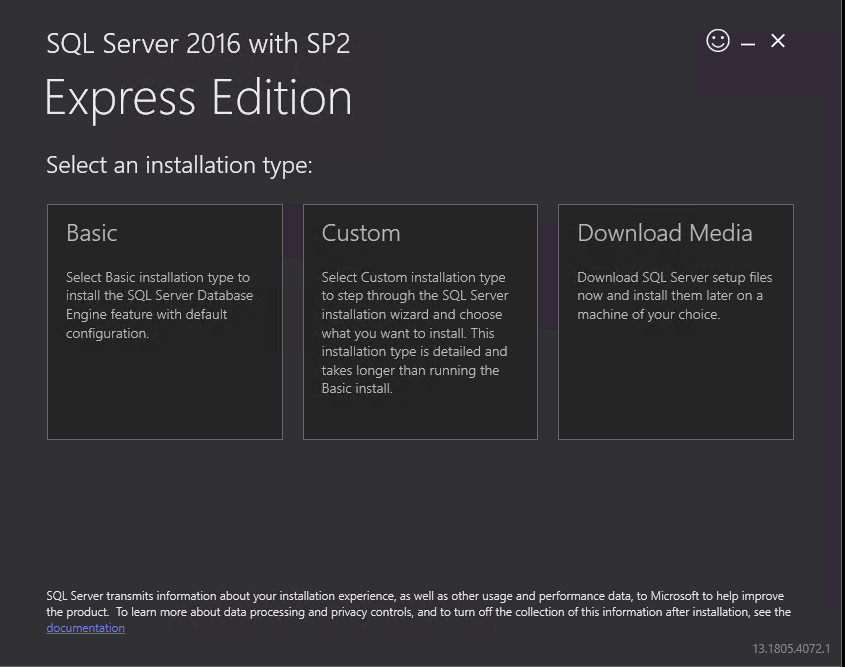
Note: You can stick with Basic unless you have custom options and locations you'd like to set.
SQL Server 2016 Express Edition Installation Type:-
- Basic Type will install default packages by downloading from the internet. In this blog, we will use this installation type.
- Custom Type provides customization features of MS SQL 2016 Express, where we can install extra features of MS SQL or remote some default features.
- Download Media Type will only download setup files from the internet and do not start Installation. This can be useful if we do not have an internet connection and install MS SQL on your machine later.
- Accept the license agreement
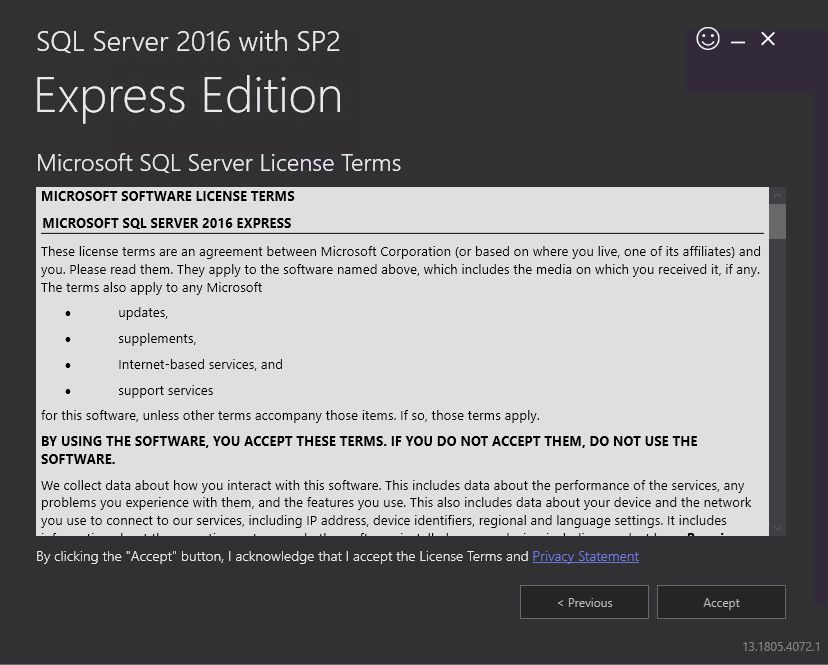
5. Choose a default Install Location or other Install Location then you can select Install
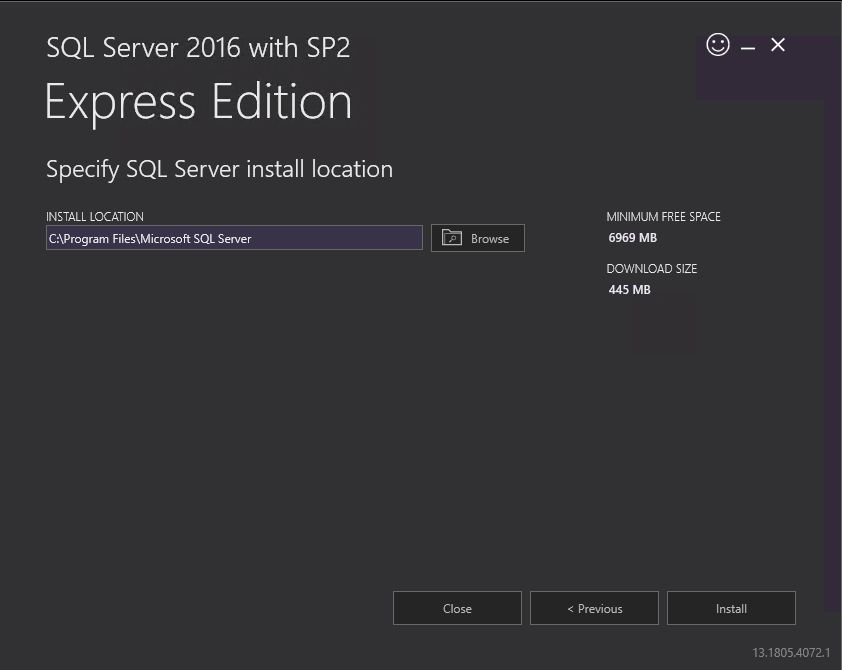
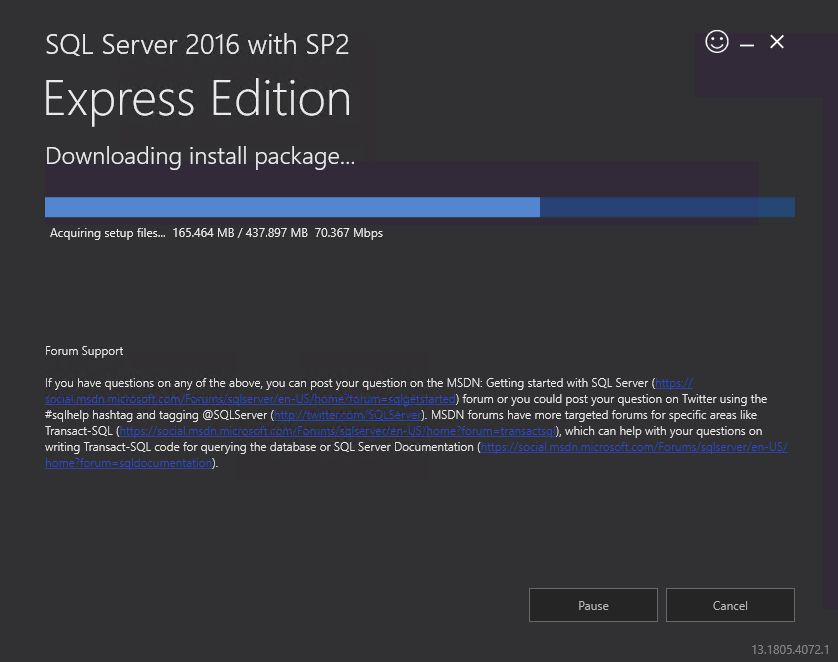
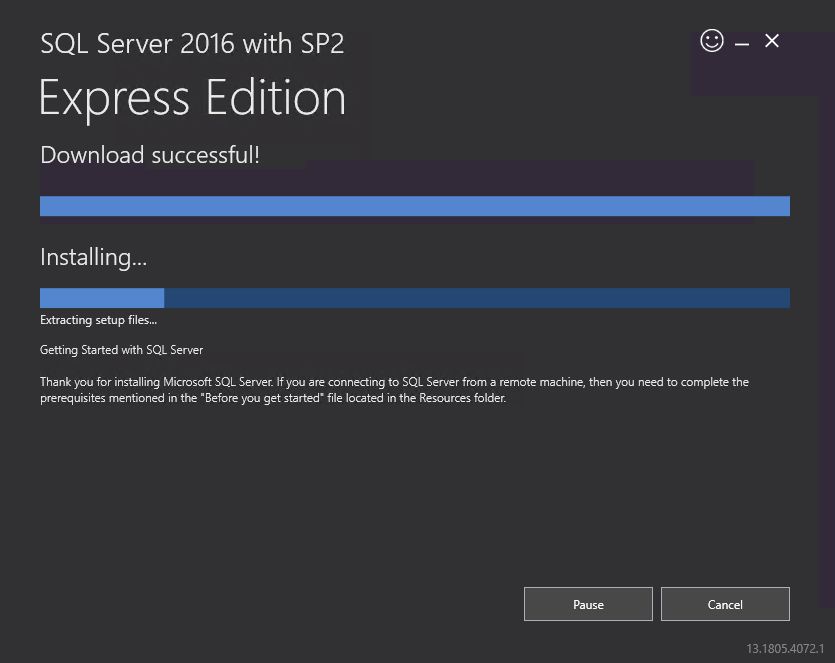
6. Completed Successfully! From here, you can connect to the server immediately, or Customize the Installation, and Install SQL Server Management Studio(SSMS).
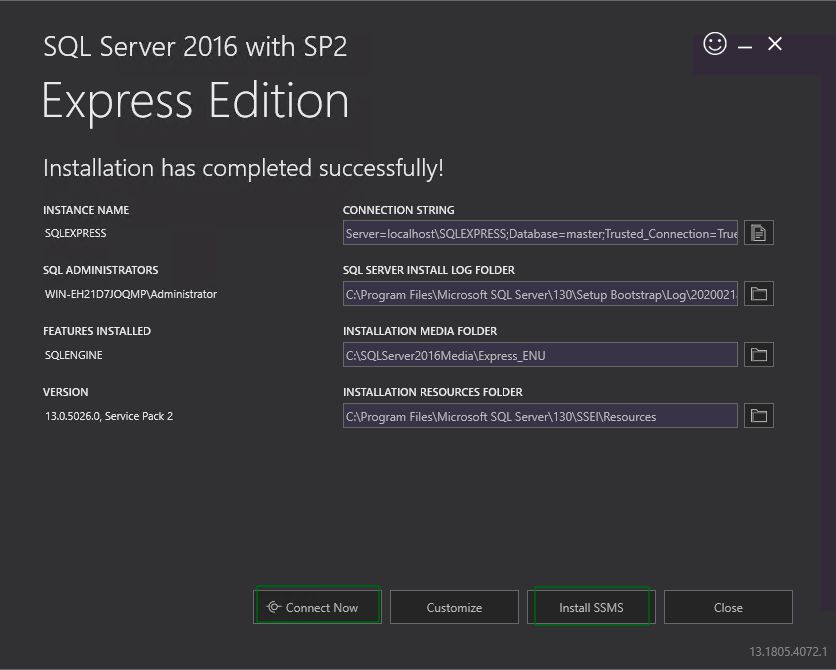
SQL Server Management Studio (SSMS) installation
You can click on Install SSMS or download SSMS via below-mentioned weblink
SSMS Download Link - https://docs.microsoft.com/en-us/sql/ssms/download-sql-server-management-studio-ssms?view=sql-server-ver15
Click on Download SSMS and save it.
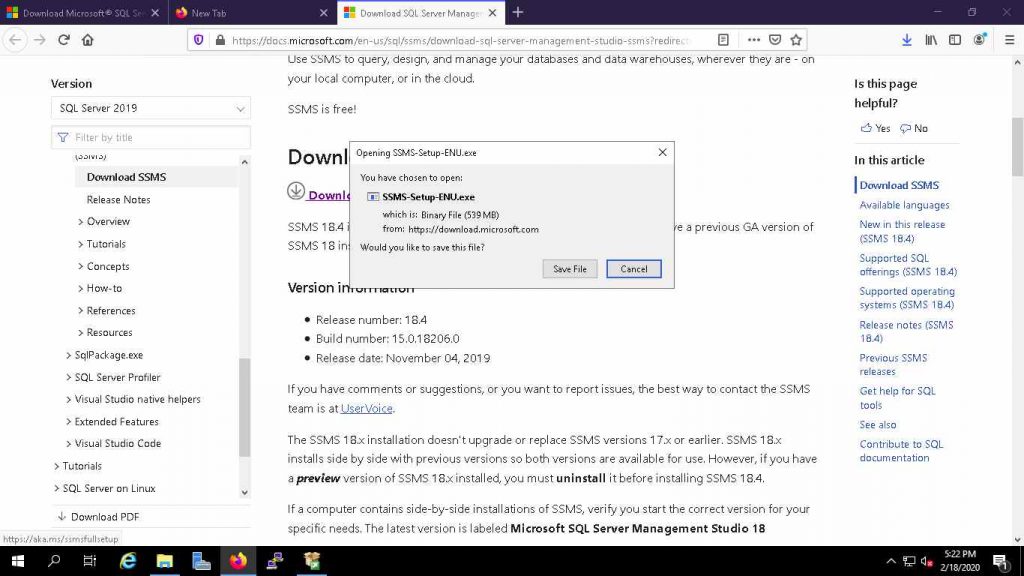
After Download SSMS .exe file, click on it and Install it.
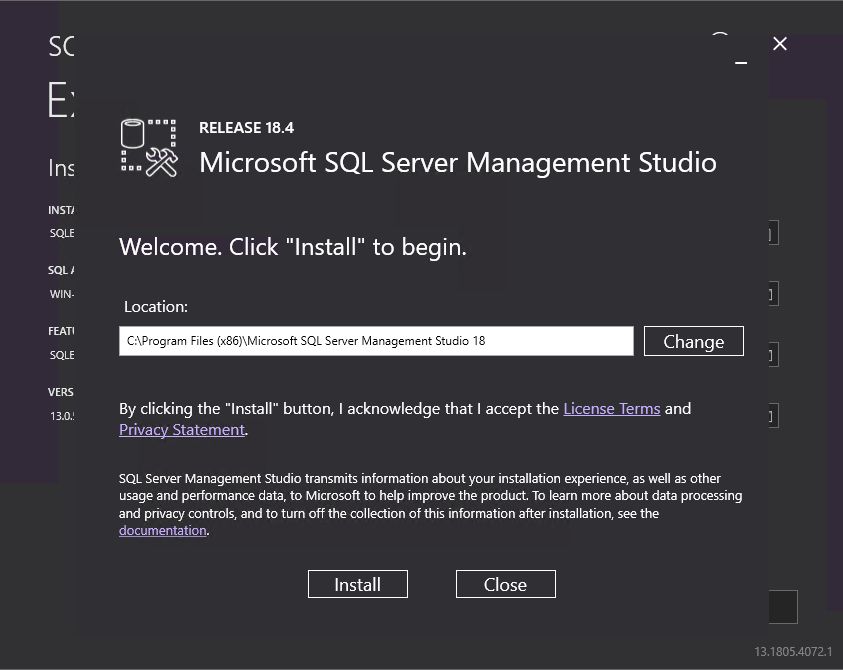
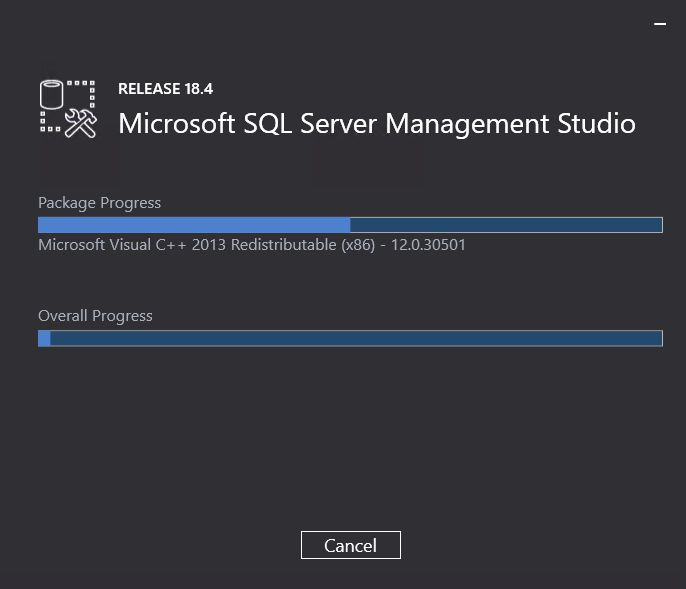
After the finish installation, Restart server.
Finally, SQL Server Management Studio (SSMS) is installed on your server.
How to connect MS SQL 2016 Express to SQL Server Management Studio (SSMS)
Click on Windows Home and search "SQL Server Management Studio" and click to start SSMS
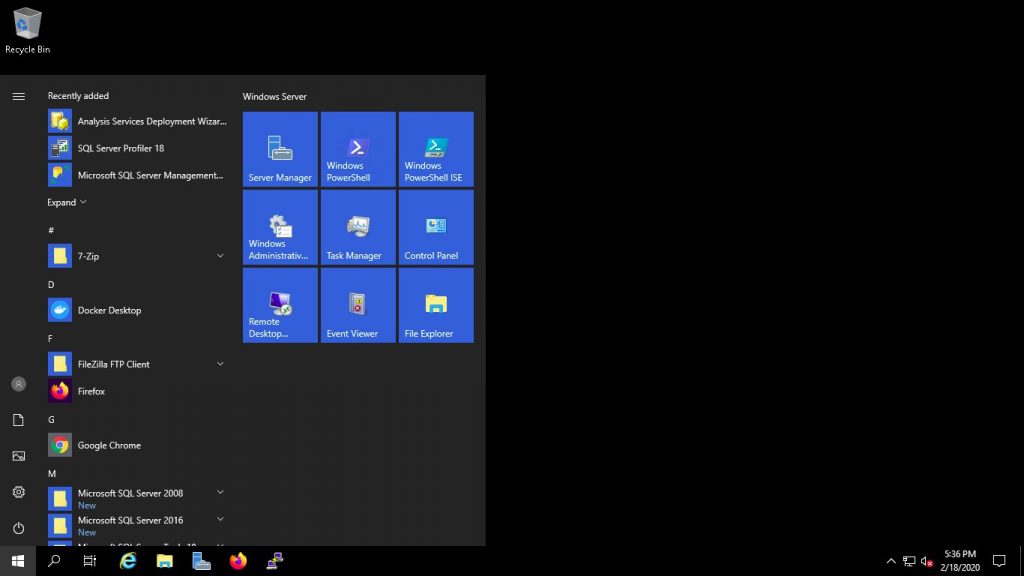
Click on connect to connect your MS SQL 2016 Express Database via Windows Authentication
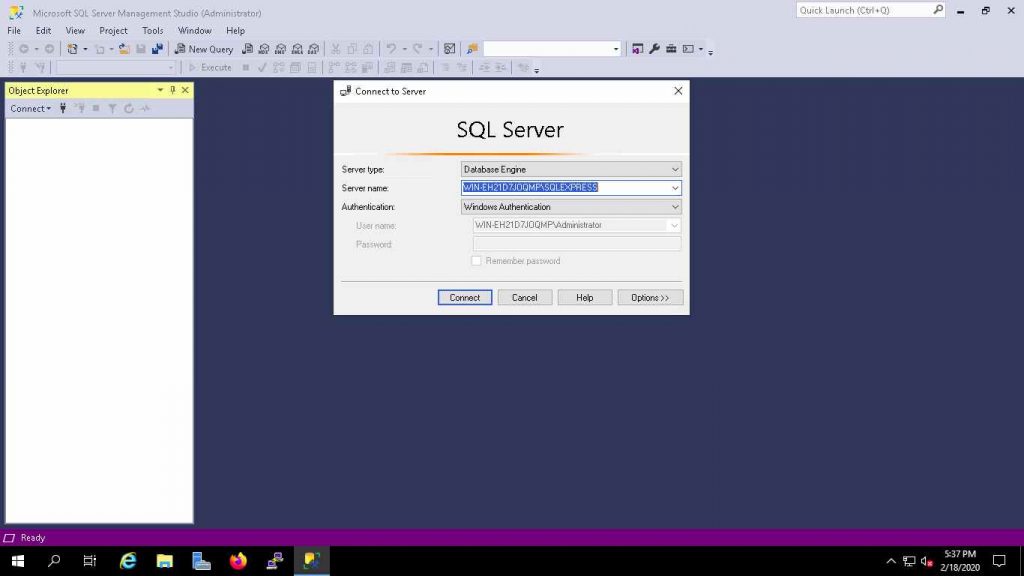
Here You can Manage your database:
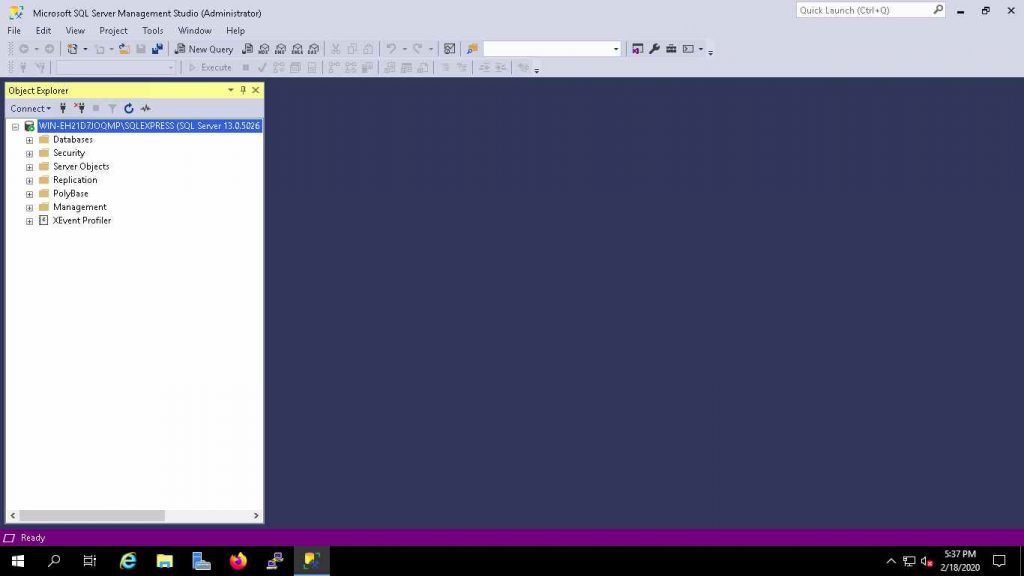
To know more about our Windows servers, please check here




.png)